Team Fortress 2 is a popular first-person shooter game with a massive player base. One of the key features of TF2 is its console commands. They allow players to customize their gaming experience.
Knowing useful console TF2 commands can significantly enhance your gaming experience. It can help you optimize your settings, improve performance, and communicate effectively. Also, using commands can save you time and effort by allowing you to perform certain actions more efficiently.
Some of the benefits of knowing useful TF2 console commands include:
-
Customization;
-
Efficiency;
-
Competitive Advantage.
This article will discuss some of the most useful console commands in TF2. They can help you enhance your gaming experience and give you a competitive edge.
Essential Console Commands in TF2
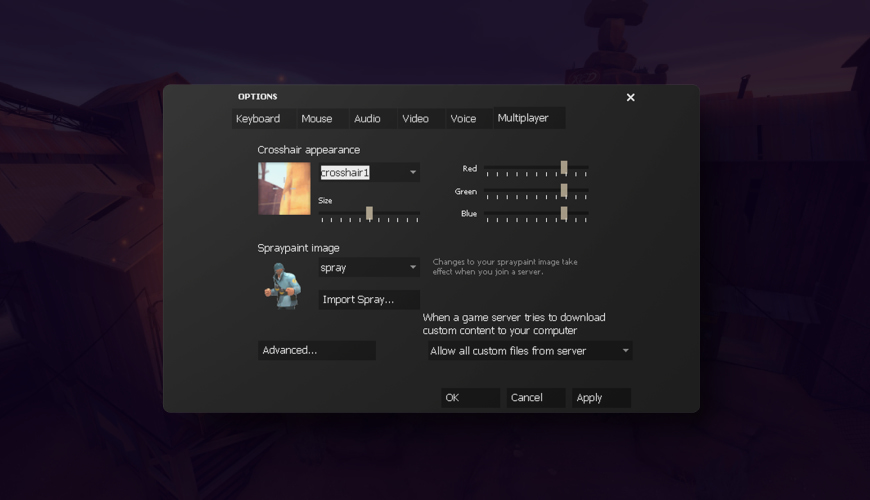
In this block, we will discuss some essential TF2 commands. They can improve your movement, aiming, and gameplay.
Movement Commands |
Movement is a crucial aspect of TF2 gameplay. Players must move quickly and smoothly to avoid enemy fire and reach their objectives. Some essential movement commands include:
|
Crosshair Commands |
Aiming is another crucial aspect of TF2 gameplay. Having a customizable crosshair can make a significant difference in your accuracy and precision. Some essential crosshair commands include:
|
HUD Commands |
The HUD (Heads-Up Display) is the interface that displays your health, ammo, etc. Some essential HUD commands include:
|
Sound Commands |
Sound is an essential aspect of TF2 gameplay. Hearing enemy footsteps, TF2 weapon fire, and other audio cues can give you valuable information about your surroundings and your opponents' actions. Some essential sound TF2 commands include:
|
Damage Indicator Commands |
The damage indicator is a small icon. It appears on the screen when you take damage, indicating the direction and source of the attack. Some essential damage indicator commands include:
|
TF2 Customization Console Commands
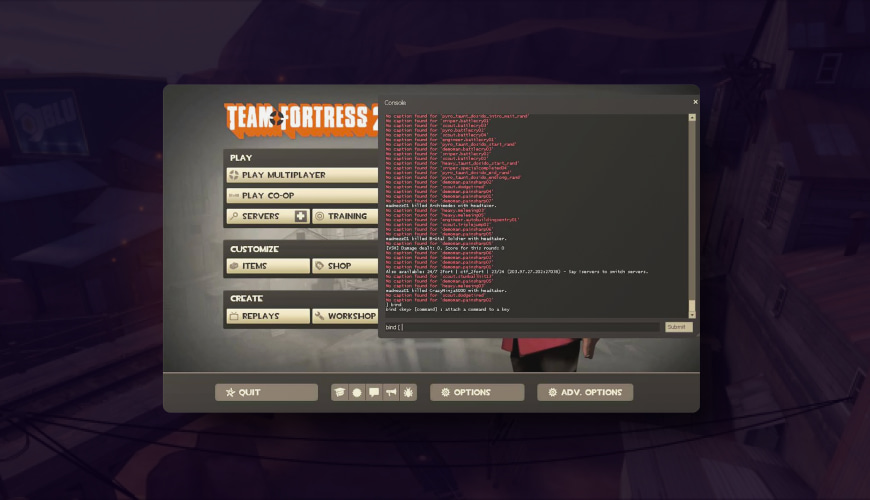
Now, we will discuss some essential customization commands for TF2. They can help you customize your keybinds, configs, viewmodels, and sprays.
Customizing Keybinds |
Some useful keybind customization TF2 commands include:
|
Customizing Configs |
Some essential config customization commands include:
|
Customizing Viewmodels |
Viewmodels are the models of your TF2 weapons and items you see in first-person view. Customizing your viewmodels can help you improve your aim and visibility. And it makes the game more visually appealing. Some essential viewmodel customization commands include:
|
Customizing Sprays |
Sprays are custom images you can apply to surfaces in the game world. Customizing your sprays can help you express your creativity and personality. Some essential spray customization commands include:
|
TF2 Chat Commands
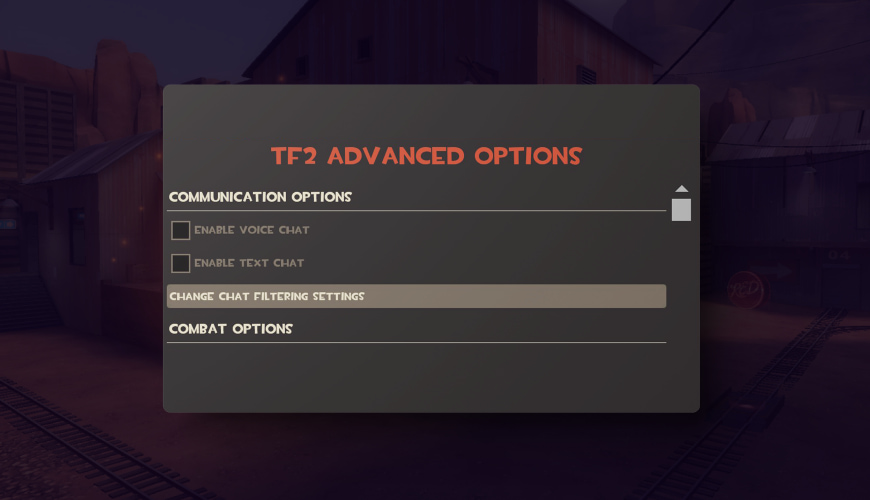
In this block, we will discuss some useful chat TF2 commands for TF2. They can help you communicate effectively and efficiently.
Basic Chat Commands |
Basic chat commands are the most commonly used commands in TF2. They allow players to send messages, request help, and communicate with team members. Some essential basic chat commands include:
|
Advanced Chat Commands |
Advanced chat commands are more specific and advanced commands. They allow you to perform complex actions and requests. Some essential advanced chat commands include:
|
Chat Bindings |
Chat bindings are keyboard shortcuts. They allow you to perform specific chat commands quickly and easily. Some essential chat bindings include:
|
Chat Macros |
Chat macros are pre-set messages you can use to communicate quickly and efficiently. Some essential chat macros include:
|
TF2 Server Commands
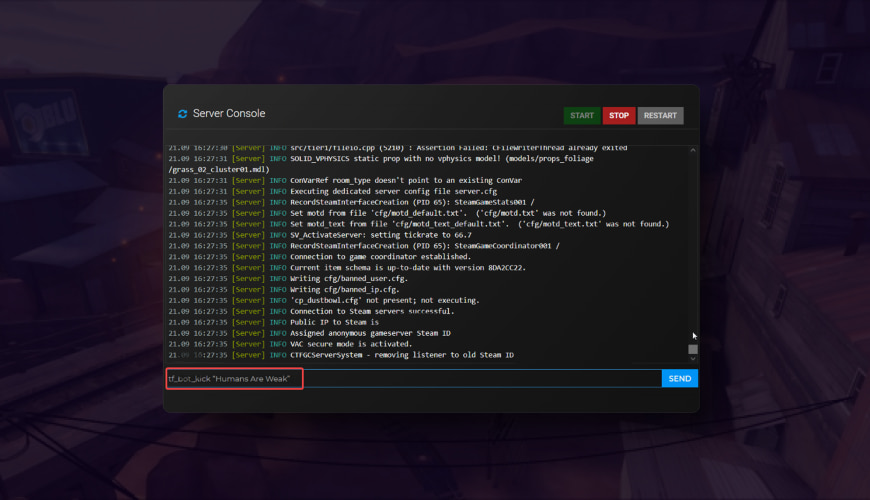
In this block, we will discuss some essential server TF2 console commands. They can help you join, manage, and control servers more effectively.
Joining a Server |
To join a server in TF2, you can use the following commands:
|
Managing a Server |
If you are the owner or administrator of a TF2 server, you can use the following commands to manage the server:
|
Kick and Ban Commands |
If you face disruptive or abusive players on the server, you can use the following TF2 console commands to kick or ban:
|
Map Commands |
To change or switch maps on the server, you can use the following commands:
|
Miscellaneous Commands
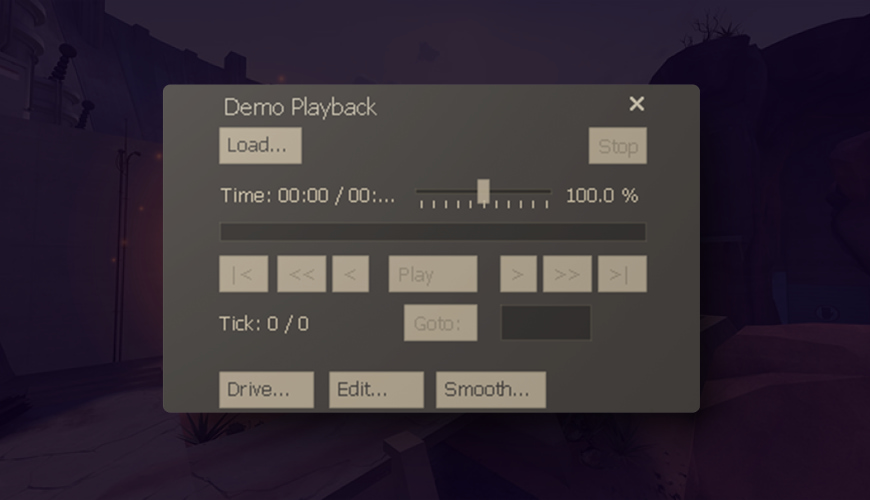
In this block, we will discuss some essential miscellaneous TF2 console commands. They help improve your gameplay and customize your settings according to your preferences.
Demo Playback Commands |
Demo playback commands allow you to record and playback your gameplay sessions. Some essential demo playback commands include:
|
Graphics and Video Commands |
Graphics and video commands allow you to customize the game's visual settings. Some essential graphics and video commands include:
|
Network and Performance Commands |
They allow you to optimize the game's network settings and performance. Some essential network and performance commands include:
|
Mouse and Keyboard Commands |
Mouse and keyboard commands allow you to customize your input settings and controls. Some essential mouse and keyboard commands include:
|
Voice Commands |
Voice commands allow you to communicate with your team members using voice chat. Some essential voice commands include:
|
Conclusion
In conclusion, using TF2 commands is crucial for any player. Commands provide players with the ability to:
-
Customize their settings;
-
Control their game environment;
-
Perform various actions.
Players can significantly improve their performance and gameplay experience by mastering all our TF2 console commands. Understanding and utilizing commands in TF2 is a valuable skill. It can help achieve gaming goals and improve the gaming experience.
FAQ
What are the Most Important Commands for TF2?
Some of the most commonly used commands include:
-
Voice communication.
-
Movement.
-
TF2 Weapon selection.
-
Settings for graphics and sound.
How Do I Bind a Command to a Key in TF2?
To bind a command to a key in TF2, you can use the console:
-
First, open the console by pressing the tilde key (`) in-game.
-
If you want to bind the command "say_team Hello!" to the key "H", type in "bind H say_team Hello!" and hit Enter.
Can I Use Custom Commands in Official TF2 Servers?
No, you cannot use custom commands in official TF2 servers. The game servers are set up to run specific game modes and maps. And using custom commands or modifications could give you an unfair advantage.

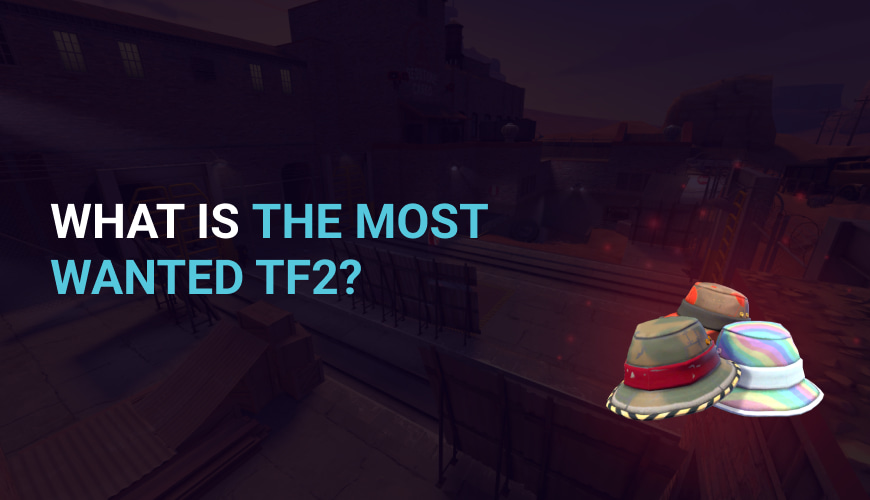
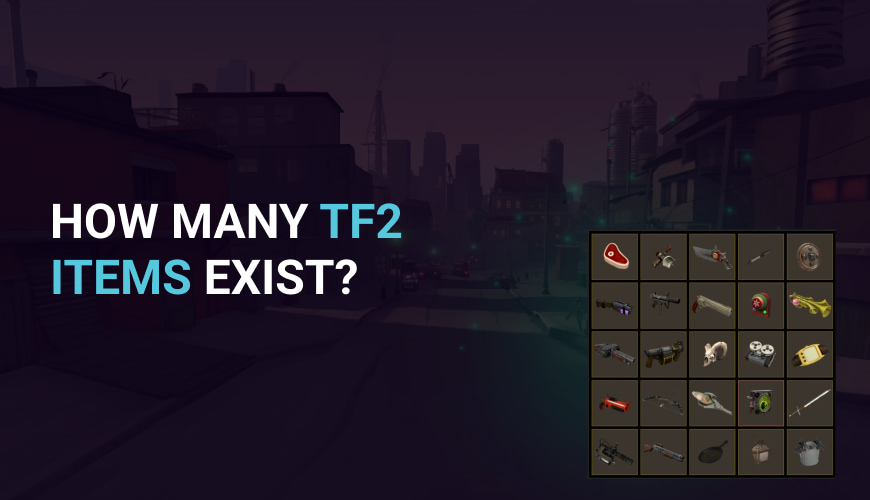
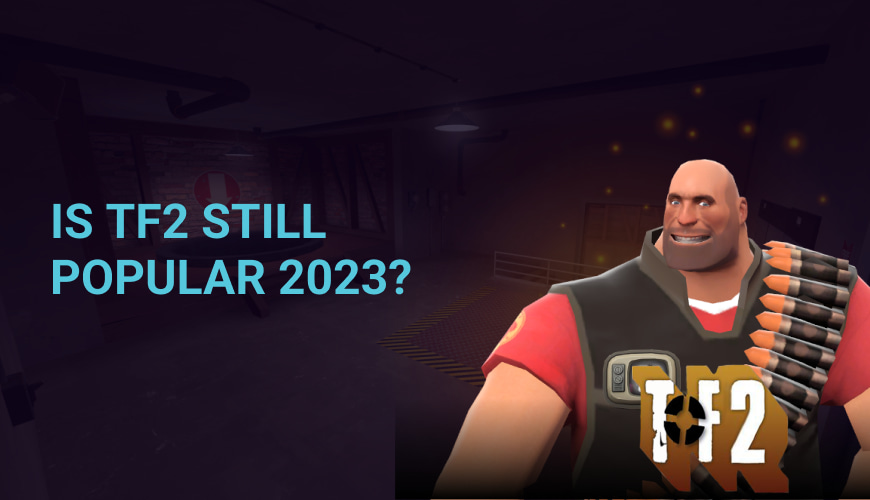
0 comments
Add a comment