Do you struggle to find the ideal mouse sensitivity while playing CS:GO? Would you like to enhance your accuracy and take your gameplay to the next level? Look no further! In this guide, we'll walk you through everything you need to know about mouse sens in CS:GO.
Optimizing your gameplay to maximize your chances of winning big is crucial. And the right mouse sens can make all the difference in your game. The proper mouse sensitivity will help you land headshots more accurately, react to enemy movements faster, and improve your overall gameplay performance.
However, determining the perfect sensitivity can be a challenge, especially for new players. But with the proper knowledge and tools, it's achievable.
We will provide you with the ultimate guide to mouse sensitivity in CS:GO, covering everything from the basics to advanced techniques. So let's dive in and get you on the road to victory!
What Is Mouse Sensitivity In CS:GO?

In CS:GO, mouse sensitivity refers to the speed at which your crosshair moves on the screen in response to your physical mouse movements. It determines the amount of movement required to move the crosshair on the screen. Players use a low, medium, or high mouse sens to achieve a high level of accuracy in their aim.
A low sensitivity allows for slower and more precise movements. It makes it easier to track enemies and aim precisely.
Conversely, a high sensitivity enables faster and more responsive movements. It allows players to react quickly to opponents.
The best CS:GO sens varies from player to player. And it depends on their playstyle, preferred weapons, and physical setup. Experimenting with different settings and regularly adjusting is essential. Players should consider
-
Their playstyle and personal preferences;
-
As well as the type of mouse and mouse pad they use;
-
A good way to test different sensitivities is to use a training map or practice in a deathmatch. It will help find the ideal balance between accuracy and speed.
Once you find the proper sensitivity, you should practice it regularly. It will help develop muscle memory and improve your aim. Consistency is key to building muscle memory and making aiming more natural.
Overview Of CS:GO Mouse Sensitivity Measurement Units
Mouse sensitivity measurement units are like a foreign language; only gamers can understand. There are several different units used to measure mouse sensitivity:
-
DPI (dots per inch). Mouse DPI measures the mouse sensor sensitivity. The higher the DPI, the more sensitive the mouse is to move. A higher DPI can be beneficial for players who need to make quick, precise movements. But it can also lead to over-correction and loss of control. You can adjust your mouse DPI through the mouse's software or settings. Then you need to set the in-game sensitivity to achieve the desired eDPI (effective DPI);
-
eDPI (effective DPI). eDPI, or effective DPI, is a measure of total counter-strike global offensive sensitivity. It is calculated by multiplying the mouse DPI and in-game sensitivity;
-
Inches/360. This measures the number of inches a player needs to move their mouse. It is necessary for doing a 360-degree turn in the game. It is a way to standardize sensitivity across different DPI settings.
By adjusting these settings, players achieve better accuracy and control in their gameplay.
How To Calculate Mouse Sensitivity In CS:GO?
To calculate sensitivity, you need to multiply the mouse DPI by in-game sensitivity. You can use an online sensitivity calculator or manually calculate your eDPI.
Here is a step-by-step guide to calculating your mouse sens:
|
|
|
This sensitivity is measured on a scale from 0.01 to 6.00, with 1.00 being the default value. Adjust your in-game sensitivity by: - going to the settings menu; - and selecting the "Mouse Sensitivity" option. |
|
|
|
|
|
|
Experiment with different settings! Find the one that feels most comfortable and natural for you!
11 Factors That Affect CS:GO Mouse Sensitivity

The factors that affect mouse sens include:
-
DPI settings;
-
In-game sensitivity settings;
-
Mouse pad surface;
-
Grip style;
-
And many other important factors.
It is necessary to consider all factors impacting sensitivity and optimize them because:
-
You can gain an advantage over your opponents;
-
You can personalize your gameplay settings. It will make the game more enjoyable and comfortable to play.
Let’s consider the common mistakes players should avoid:
-
Pro CS:GO players should not change their sensitivity too frequently. This can lead to inconsistent aim and make it difficult for players to get used to the new sensitivity. It's best to make small, gradual settings and give oneself time to adjust.
-
Some players rely too heavily on the sensitivity settings alone. They don’t consider other factors, such as crosshair placement and movement. It's important to develop a well-rounded gameplay approach.
In competitive CS:GO, even a small advantage makes a big difference in the game outcome. Here is a detailed explanation of each factor and how to optimize them for the best CS:GO sens:
1. In-Game Sensitivity
In-game sensitivity determines how fast the crosshair moves in response to mouse movements. Start with low sensitivity. And gradually increase it until you find a comfortable speed.
Lower sensitivity settings can help with precision, while higher settings can increase speed. How to adjust in-game sensitivity?
-
Open CS:GO and click "Options" in the main menu;
-
Click "Game Settings" and then navigate to the "Mouse Settings" tab;
-
Look for the "Sensitivity" slider. You can adjust the sensitivity by moving the slider left or right. The number below the slider represents the sensitivity level, ranging from 0.01 to 6.00;
-
Once you've adjusted your mouse sensitivity to your desired level, click "Apply." And then click "OK" to save the changes.
2. Raw Input
Raw input is a feature that bypasses any hardware or software modification. It allows the game to receive unaltered input directly from the mouse. And it results in more accurate and responsive movements.
To enable raw input players can:
-
Go to the game's settings;
-
And select the raw input option.
It is also essential to disable any mouse acceleration or smoothing features. Since they can affect the raw input.
3. Mouse Acceleration
Mouse acceleration is a controversial feature in CS:GO. Some players find it useful, and others prefer to turn it off. But it's generally less popular among professional players.
Many pro CS:GO players recommend disabling mouse acceleration for improving sensitivity. As it can be inconsistent and affect your muscle memory. To do this, you need to:
-
Go to your mouse settings;
-
And disable any acceleration settings.
4. Firmware And Drivers
Outdated firmware or drivers can lead to performance issues and affect sensitivity. Keeping the firmware and drivers up-to-date is crucial to avoid such issues. Most manufacturers provide software that allows updating firmware and drivers automatically.
5. Mousepad
The mousepad's surface can impact the mouse's sens:
-
A smooth surface can allow for faster, more fluid movements;
-
A textured surface can provide more control and precision.
Lower CS:GO sensitivity settings can work better with larger mousepads. And higher settings work better with smaller ones.
Regularly clean your mousepad to ensure a smooth, consistent surface for your mouse. A dirty or worn mousepad can negatively affect your aim.
6. Grip
The way the player holds the mouse or grip can impact the mouse's sensitivity. Various grips, such as palm, claw, and fingertip, affect movement control and precision. So to improve counter strike global offensive sensitivity you should:
-
Choose a mouse that is suitable for your grip style and hand size;
-
Place your palm on the back of the mouse and let your fingers rest on the buttons;
-
Make sure that your hand is in a relaxed state;
-
Use your arm to make large movements and your wrist for small adjustments.
The more you practice, the better your performance will be. Spend time in training mode or play against bots to improve your grip and aim.
7. Lift-Off Distance
It is the distance at which the mouse sensor stops tracking movement when lifted off the surface. A higher lift-off distance can result in unintentional movements and affect mouse sensitivity. But, a lower lift-off distance can provide better control and accuracy.
Check your mouse's settings to see if you can adjust this lift-off feature. Using a mousepad can help reduce the lift-off distance. A good quality mousepad can provide a smooth surface that your mouse can easily glide on.
8. Polling Rate
The polling rate is the frequency by which the mouse sends signals to the computer. A higher polling rate can provide more accurate and precise movements. And a lower one can lead to lag and delays. To optimize the polling rate for the best CS:GO sens, players should:
-
Check the mouse settings;
-
And ensure that the polling rate is set to the maximum value.
9. Angle Snapping
Angle snapping is a feature that adjusts the mouse movement to a specific angle. It results in straighter lines and smoother curves. While it is helpful for graphic design, it can negatively impact pro CS:GO sensitivity.
Players can:
-
Access the mouse settings in the control panel to disable angle snapping;
-
Then it is necessary to uncheck the option for angle snapping.
10. Mouse Weight
A heavier mouse provides more control and precision. And a lighter mouse allows for faster, more fluid movements. Some gaming mice come with adjustable weights. It allows you to add or remove weights to your liking.
Experiment with different combinations to find the optimal weight and CS:GO sensitivity. Consider using a mouse bungee. It reduces drag and improves your mouse's accuracy. It prevents the cord from getting in the way of your movements.
11. Monitor Refresh Rate
This rate refers to the number of times the monitor refreshes the image on the screen per second:
-
A higher rate can improve your gameplay. It can reduce input lag and provide a smoother visual experience;
-
The standard refresh rate for most monitors is 60Hz. It means that the monitor refreshes the image 60 times per second;
-
But, many gaming monitors offer higher refresh rates, such as 144Hz or 240Hz.
To optimize this rate for the best CS:GO sens, ensure:
-
Your monitor's refresh rate is set to the highest possible setting it can handle;
-
You can check your monitor's refresh rate in the display settings of your computer;
-
Besides, ensure your graphics card can handle the higher refresh rate. As this can affect your game's performance.
Optimizing these factors help players achieve better sensitivity. It will lead to improved accuracy and gameplay performance.
Step-By-Step Guide To Find Your Ideal Mouse CS:GO Sensitivity

Finding the ideal sensitivity is essential for players to aim accurately and quickly. The right mouse sensitivity settings can vary depending on the player's role in the game.
Entry fraggers typically prefer higher sensitivity for faster movement. And snipers choose lower sensitivity for more precision.
The highest DPI setting available is 16000 DPI. But, it's important to note that having a high DPI setting does not mean better performance.
The average mouse sens setting is 1.74 in-game sensitivity with 800 DPI. Most pro gamers use a DPI between 400 and 800 with sensitivity settings from 0.5 to 3.5.
For example, pro CS:GO players, such as s1mple and NiKo use the following sensitivity:
-
s1mple uses 3.09 in-game sensitivity with 400 DPI;
-
And NiKo uses 1.4 in-game sensitivity with 400 DPI.
Most gaming mice have a minimum DPI setting of around 200-400. But some specialized gaming mice can go as low as 50 DPI. But it's worth noting that using a very low DPI setting can be difficult to control. And it can affect gameplay.
Here is a step-by-step guide to finding your ideal counter-strike global offensive sensitivity:
Step 1: Set DPI To A Comfortable Level
|
Methods |
Cons |
|
Too high DPI can lead to overshooting. It can make your cursor too sensitive. It will lead to overshooting and less control over your movements. Not all mice support high DPI. Some mice do not support high DPI settings, limiting your options for customization. |
Step 2: Set In-Game Sensitivity To Default
|
Methods |
Cons |
|
Not optimized for all mice. Default sensitivity settings can not be optimized for all types of gaming mice. And they can require adjustments to get the best performance. |
Step 3: Try Different Sensitivities
|
Methods |
Cons |
|
Time-consuming. Trying different sensitivities can be a time-consuming process. As it takes some time to find the right setting. |
Step 4: Experiment With Arm And Wrist Movements
|
Methods |
Cons |
|
Learning curve. Experimenting with different arm and wrist movements can require a learning curve. As it can take some time to develop new habits and movements. |
Step 5: Practice And Adjust
|
Methods |
Cons |
|
NO |
Buy And Sell In-Game CS:GO Items On The Cheapest Secured Mannco Marketplace
Finding the right sensitivity is essential for optimal gameplay and performance. With the knowledge and techniques on how to find your CS:GO sensitivity in this guide, players can achieve their full potential in CS:GO.
How can Mannco Store help you?
Mannco Store is an online marketplace where players can buy and sell in-game items such as:
We can provide players with benefits that help them achieve better results:
-
Access to rare and exclusive items;
-
Customization options;
-
Trading and selling opportunities;
-
Competitive advantage.
Join our community of passionate players today! And experience the thrill of the game like never before! Shop now at Mannco Store and get ready to take your gaming to the next level!
FAQ
Can I use the same sensitivity for all weapons in CS:GO?
It is possible to use the same sensitivity for all weapons. But it can't be optimal. Since different weapons have different levels of recoil and movement speeds.
How do I convert my sensitivity from other games to CS:GO?
To convert sensitivity from other games, players can use:
-
online sensitivity converters;
-
or manually calculate the eDPI by multiplying the mouse DPI and in-game sensitivity.
How do I reset my mouse settings in CS:GO?
To reset mouse settings, players should:
-
go to the options menu;
-
select "Keyboard/Mouse";
-
and then click "Reset to defaults."
How to Check Mouse Sensitivity (Dpi)?
To check mouse sensitivity (DPI):
-
go to your mouse settings in the control panel or system preferences;
-
look for the DPI or sensitivity options;
-
adjust the settings;
-
and test the mouse movement to determine the desired sensitivity.



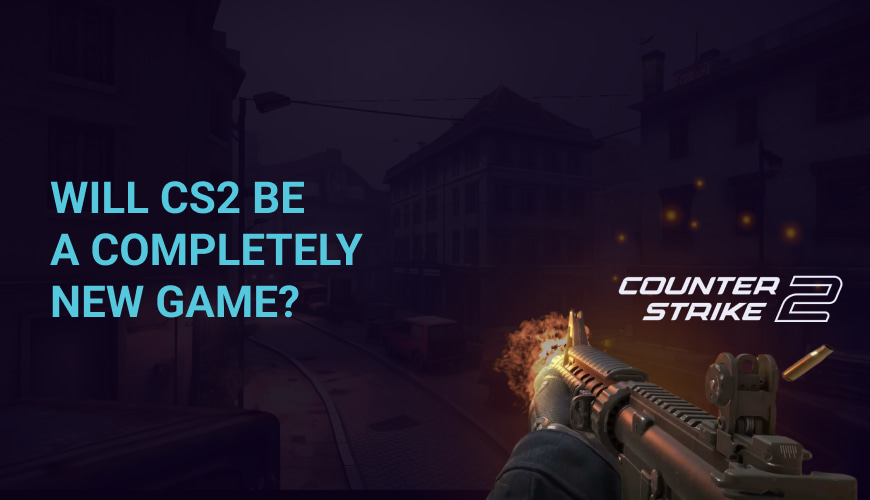
0 comments
Add a comment