Team Fortress 2 (TF2) is a popular online multiplayer game. It has been an entertaining game for over a decade. One of the key aspects of online gaming is having a stable and low-latency connection. It's commonly referred to as ping.
A TF2 high ping can cause lag and delay. It can severely impact gameplay, making it difficult to play and enjoy the game. Fortunately, there are several ways to lower your ping in TF2.
This guide will cover various techniques to reduce your ping and improve gaming. From optimizing your connection and network settings to troubleshooting common issues that cause high ping, this guide will provide a step-by-step approach to lowering your ping in TF2. So, let's dive into the world of ping and learn how to optimize our gaming experience for funny TF2 gameplay!
What Is Ping?
Ping measures the time it takes for data to travel from your computer to a server and back. It’s measured in milliseconds (ms). Ping is important in online gaming. It's because it can affect the smoothness and responsiveness of gameplay. A TF2 high ping can cause delays and lag, making playing and enjoying the game difficult. But a low ping can provide a seamless gaming experience.
When you play a game online, your computer sends data to the game server. And the server responds with information about the game. This exchange of information happens in real time. It means the time it takes for data to travel between your computer and the server can impact gameplay. The higher the ping, the longer data travels, resulting in a delay or lag.
Team Fortress 2's ideal ping is around 30-60 ms. But some players may be able to play comfortably with a ping of up to 100 ms. It depends on their play style and connection. Any ping above 100 ms can cause significant delays and affect gameplay.
Factors Affecting Ping
Several factors can affect ping. They're:
-
Connection speed. The faster your connection, the lower your ping will likely be. A slow connection can result in TF2 high ping. It causes delays and lags in online games like Team Fortress 2;
-
The distance between your computer and the game server. The further away you are from the server, the longer data travels between your computer and the server. This will result in a higher ping;
-
Network congestion. There can be too much traffic on the network. And data packets can become congested causing delays and increasing ping;
-
Hardware limitations. Outdated or underpowered hardware can limit your internet speed. And it also can result in a TF2 high ping. Similarly, software running in the background on your computer can consume bandwidth;
-
Server load and packet loss. If a game server is overloaded with requests, it can result in a higher ping for players.
How to Test Ping
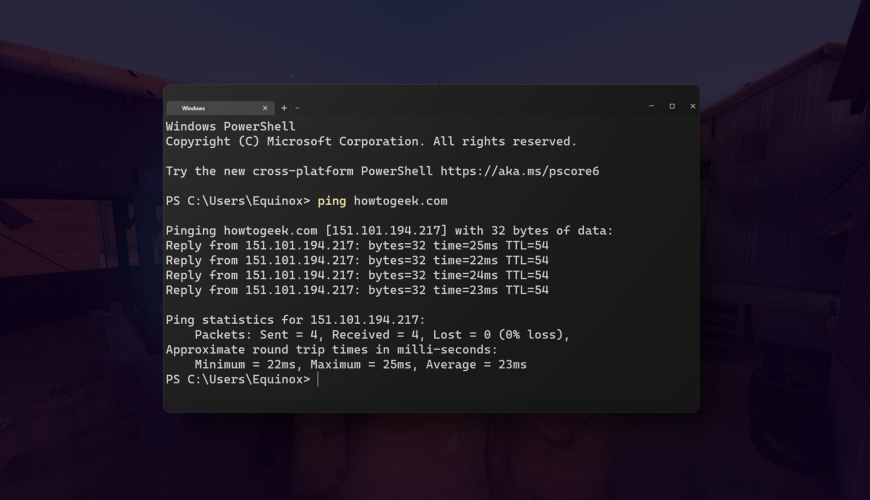
To test ping, you need to measure the time data travels between your computer and a server. There are several ways to test ping. They're using:
-
Built-in tools in your operating system;
-
Third-party websites;
-
Software applications.
One way to test ping is to use the command in the Command Prompt or Terminal on your computer. To do this, open the Command Prompt or Terminal, type "ping [server address]", and press enter. This will send packets to the server and measure the response time.
Another way to test ping is to use third-party websites that offer online ping tests. These websites provide a simple interface to measure TF2 ping. And some may even offer a graphical representation of the data.
Applications like gaming clients or network diagnostic tools also offer ping testing. These applications can provide more detailed information about ping and other network statistics.
Understanding ping results can be confusing. But it's essential to know how to interpret them. The lower ping in TF2, the better, which indicates a faster and more responsive connection.
In general, a ping of 0-30 ms is excellent. 30-60 ms is good, and 60-100 ms is average. And anything above 100 ms can start to impact gameplay.
Optimizing Internet Connection
Here are some steps you can take to optimize your connection:
-
Choose the right internet service provider. A reliable ISP can make a significant difference in your online gaming. Research different ISPs in your area. And select one that offers a fast and stable connection.
-
Upgrade your internet plan. Your current internet plan can not provide enough bandwidth or speed. Then, consider upgrading to a higher-tier plan. This can provide a more stable and faster connection, reducing ping and lag.
-
Configure internet settings. Optimizing your internet settings can also help lower ping in TF2 and lag. Make sure to disable any background downloads or updates. And focus on network traffic for online gaming in your router settings.
-
Optimize network hardware. Upgrading or optimizing your network hardware can also help reduce ping and lag. Make sure your hardware is up-to-date. And it should support the latest networking technologies like 802.11ac or Wi-Fi 6.
-
Use a wired connection. Wi-Fi is convenient. But it can be prone to interference and signal degradation, resulting in higher ping and lag. Consider using a wired connection instead to reduce interference and improve network stability.
Choosing the Right Game Server
Here are some factors to consider when selecting a game server:
-
Location. The location of the server can significantly impact your ping and latency. Choose a server close to your location to cut TF2 ping and reduce lag;
-
A number of players. The number of players on a server can also impact performance. Servers with too many players can cause lag and slow down the game. Choose a server with an appropriate number of players for your gaming preferences;
-
Server settings. Servers may have different settings, such as game mode or map rotation. Make sure to choose a server with settings that suit your preferences;
-
Server reputation. The reputation of a server can also affect your gaming experience. Choose a server with a good reputation and active administration. This is to avoid cheaters and trolls.
You can use the in-game server browser or third-party websites. They list server locations and TF2 ping times. Make sure to choose one that provides accurate and up-to-date info.
Another option is to join a community server. Players or groups run community servers. And they can provide more personalized gaming. Look for servers with active communities and a friendly player base.
Tweaking Game Settings
Here are some steps you can take to optimize game settings:
-
Adjust graphics settings. Lowering graphics settings like shadows, anti-aliasing, and texture quality can help. It improves FPS and reduces TF2 ping. Experiment with different settings. And look for the best balance between graphics quality and performance;
-
Disable unnecessary features. These features can consume bandwidth and resources, causing slow-downs and lag spikes. Turn off chat, music or other things;
-
Configure launch options. Launch options can adjust settings like resolution, refresh rate, and sound quality. You can find launch options by right-clicking on the game in your Steam library. Then select Properties, and then click on Launch Options;
-
Optimize in-game network settings. Console settings like cl_cmdrate, cl_interp, and rate can impact network performance. Adjusting these settings can help optimize network performance for your specific connection.
Reducing Network Congestion
Here are some steps you can take to reduce network congestion:
-
Limit bandwidth usage. Limiting bandwidth usage can help reduce network congestion and improve TF2 server game performance. Avoid downloading large files or streaming videos while gaming;
-
Focus on game traffic. Modern routers and network devices support Quality of Service (QoS) settings. They allow you to focus on traffic for specific applications, such as gaming;
-
Disable background applications. Apps like file-sharing programs or cloud backup can consume bandwidth and cause lag. Close any unnecessary applications before gaming;
-
Close unnecessary tabs and windows. Tabs and windows running in the background can consume TF2 server bandwidth. And they slow down your connection. Close any unnecessary tabs or windows before gaming.
Improving Wireless Connection
Here are some steps you can take to improve your wireless connection:
-
Switch to a wired connection. A wired connection can provide a more stable and faster connection. If possible, connect your gaming device directly to your router. For lowering TF2 ping, use an Ethernet cable;
-
Troubleshoot wireless issues. Start by checking your wireless signal strength. And move your gaming device closer to your router if necessary. Other issues like wireless interference or outdated drivers can also cause wireless issues. Troubleshoot these issues to improve your wireless connection;
-
Configure wireless settings. Start by configuring your wireless network to use the 5GHz band if your router supports it. It can provide a faster and more stable connection than the 2.4GHz band. Other settings like channel width and channel selection can also impact wireless performance. Experiment with different settings to find the best configuration for your wireless network.
Using a VPN
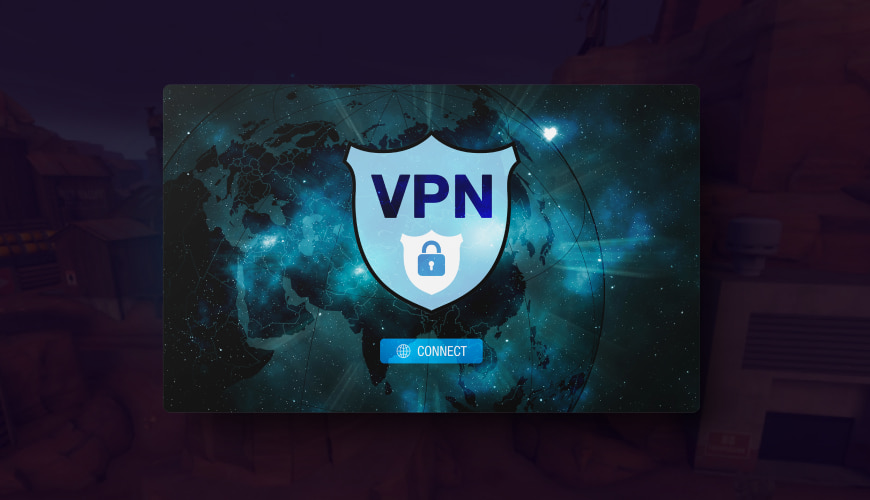
Using a VPN (Virtual Private Network) can offer benefits when gaming online in TF2 with high ping. Here are some considerations to keep in mind when using a VPN:
Benefits of using a VPN:
-
Improved security. A VPN encrypts your internet traffic and protects your online privacy. It makes it more difficult for hackers or other malicious actors to intercept your data;
-
Access to geo-restricted content. A VPN can help you bypass geo-restrictions and access content that is in a block in your region;
-
Reduced lag and latency. In some cases, a VPN can help reduce lag and latency. It connects you to a game server that may be closer to your physical location.
Choosing the right VPN service:
-
Look for a VPN service that has servers in locations that are close to the game servers you plan to play on;
-
Consider the VPN's speed and reliability. Some VPN services may slow down your connection or cause lag;
-
Look for a VPN service that has a good reputation for privacy and security.
Configuring VPN settings:
-
When using a VPN for gaming with low TF2 ping, choose a server location that is close to the game server you plan to play on;
-
Configure the VPN to use UDP instead of TCP. UDP is generally faster and better suited for online gaming;
-
Disable any settings that may interfere with your gaming experience. They can be ad-blocking or traffic throttling.
Risks of using a VPN:
-
Using a VPN can slow down your connection and cause TF2 high ping;
-
Some online games may ban or restrict the use of VPNs;
-
VPNs can also introduce extra security risks. All your internet traffic will go through the VPN service's servers. Be sure to choose a reputable VPN service and configure the VPN properly to cut these risks.
Updating Network Drivers
Updating network drivers is a crucial task that computer users often overlook. It's essential to ensure the network connections on computer remain stable.
Updating these drivers regularly can:
-
Improve network performance;
-
Fix connectivity issues;
-
Enhance security.
-
Lower ping in TF2.
Updating network drivers is relatively easy. And you can do it in several ways. One way to update drivers is through Windows Device Manager. You can access it by right-clicking the Start button and selecting "Device Manager." From there, locate the network adapter and right-click on it, then select "Update Driver." Windows will then search for the latest driver version online and download it.
Another option is to download the driver from the manufacturer's website manually. This method requires:
-
Identifying the specific network adapter model;
-
Downloading the corresponding driver from the manufacturer's support page.
Contacting Your ISP
Contacting (ISP) is an essential step in resolving connectivity issues with TF2 high ping. When contacting your ISP, there are several ways to do so. The most common method is by calling their customer service phone number. ISPs typically provide a toll-free number. Or some ISPs offer online support options such as live chat, email support, or support forums.
Before contacting your ISP, gathering as much information about the issue as possible is vital. This includes:
-
The nature of the problem;
-
The time and frequency of occurrence;
-
Any error messages or codes displayed.
Common solutions offered by ISPs include resetting the modem or router, running diagnostics, and checking for firmware updates. They all help to get low TF2 ping.
Other Tips and Tricks
There are some TF2 tips and tricks that players can use to enhance their gaming experience:
-
Playing during off-peak hours;
-
Avoiding peak days;
-
Playing on local servers are ways to achieve this.
Another tip is to optimize your network settings for gaming. This can include opening specific router ports and setting up Quality of Service (QoS). It's to focus on gaming traffic and optimize your DNS settings.
Conclusion
In conclusion, getting lower ping in TF2 can greatly improve the gaming experience. It reduces lag and increases responsiveness. This comprehensive guide has provided several strategies that players can use. They're optimizing network settings, choosing the right server, and minimizing network congestion.
FAQ
Should I use a wired or wireless connection for TF2?
A wired connection is generally more stable and reliable than a wireless connection, which can be affected by interference and distance from the router. If possible, we recommend using a wired connection for online gaming.
Can using a VPN improve my ping in TF2?
In some cases, using a VPN can actually increase your ping. However, if your ISP is throttling your connection or there is network congestion between your device and the game server, a VPN can help to improve your ping.
Why is my TF2 ping so high?
Your TF2 ping may be high due to various reasons. They're network congestion, server location, internet speed, and local network performance issues.
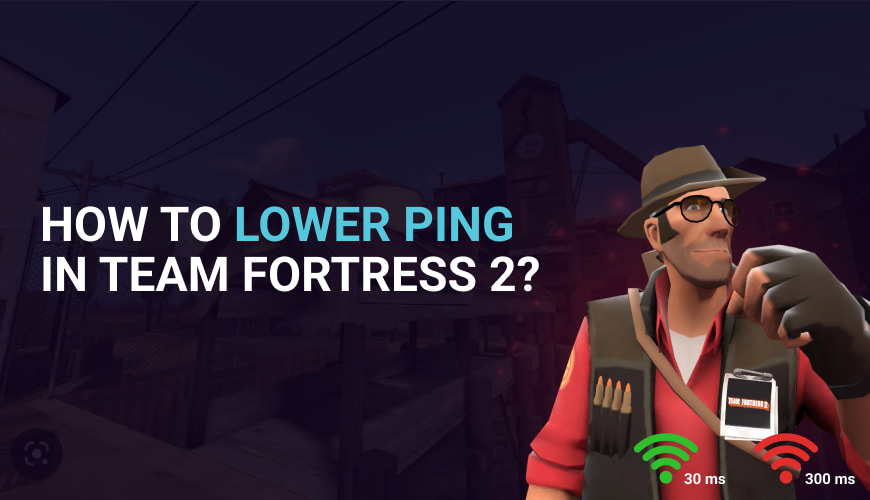
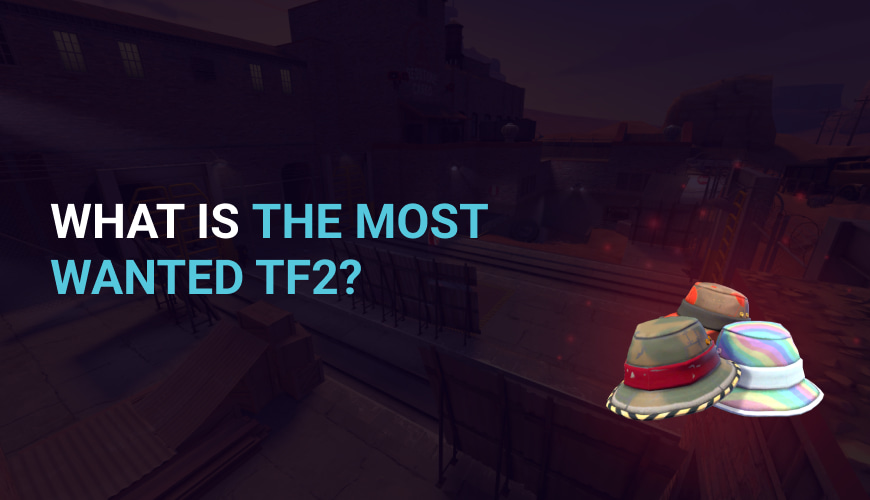
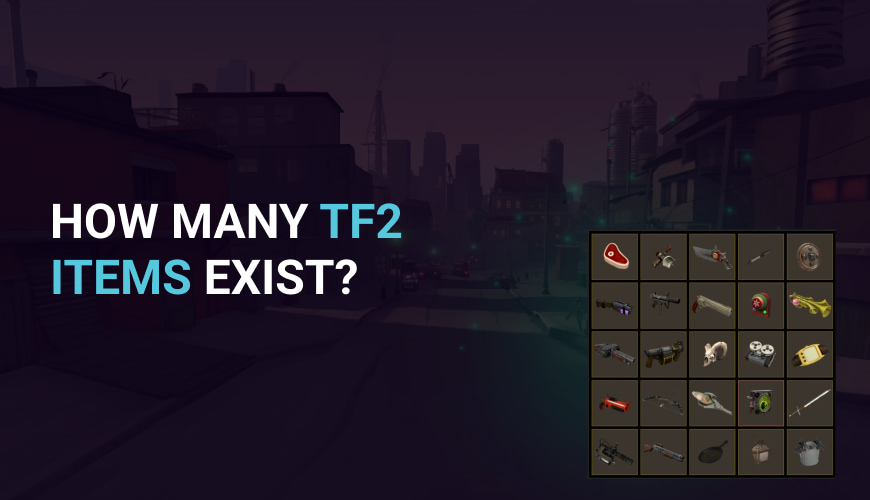
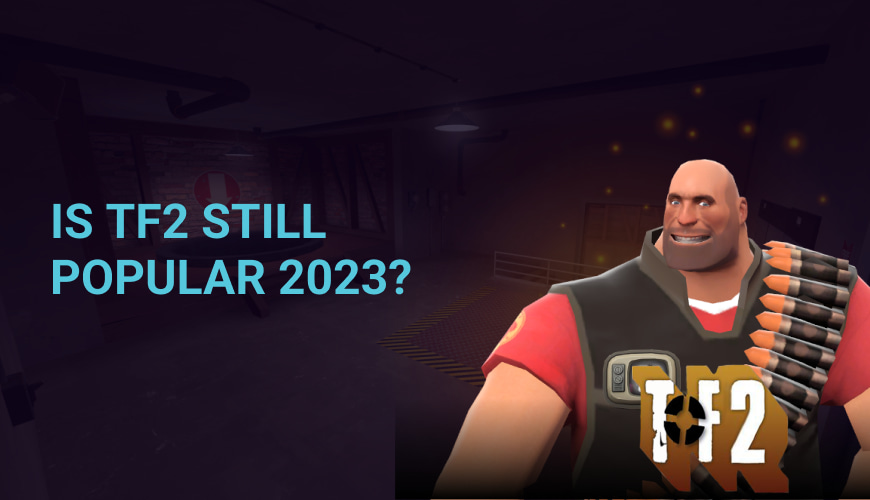
0 comments
Add a comment