Team Fortress 2, commonly called TF2, is a popular first-person shooter game. It's developed and published by Valve Corporation. It was first released in 2007 and has garnered a massive player base. TF2 has become a staple in the FPS gaming community with its unique art style and gameplay mechanics.
One aspect players take into account when playing games is the visual parameters. These parameters determine the quality of the visual effects and performance. In TF2, players have access to a variety of visual parameters. They can enhance the game's visual experience and impact its performance.
But for a successful game, you must strike a balance between the level of visuals. We will tell you about this in our article. Read the guide until the end so that your gameplay is always smooth.
Understanding Graphics Settings in TF2
The game provides a range of TF2 graphics settings. The players can tweak to optimize the game's performance and visual quality.
For instance, a player can have a low-end system. Then, they can reduce the resolution and texture quality. It will improve the game's performance. Similarly, players can reduce the shadow quality and model detail. It's to gain better visibility during gameplay.
But players with high-end systems can increase the visual options. They can enjoy a more immersive gaming experience. By setting the resolution and texture quality to high, you'll enjoy detailed visuals. While increasing shadow quality and model detail makes the game look more realistic.
Different Types of Graphics Settings in TF2
There are different types of TF2 graphics options. They include options for:
-
Resolution;
-
Texture quality;
-
Shadow quality;
-
Model detail.
Resolution determines the number of pixels used to display the game. While texture quality determines the level of detail in textures used in the game. Shadow quality and model detail impact the quality of shadows and the complexity of character models. Anti-aliasing smooths out jagged edges on objects to make them look more realistic.
Impact of Graphics Settings on Gameplay and Performance
Understanding the different types of TF2 graphics options is crucial. It's vital for optimizing the gameplay experience. Parameters can be adjusted to:
-
Ultra-high;
-
High;
-
Medium;
-
Low;
-
Very low.
Adjusting these parameters can have an impact on the game's performance. This includes its frame rate, loading times, and stability. Lowering the visual options can improve the game's performance. It reduces the amount of resources needed to render the game. This can result in a smoother gameplay experience and faster loading times.
Requirements for Ultra High Graphics Settings in TF2
A system that meets the minimum is a must for ultra-high settings in TF2. These requirements include both hardware and software specifications.
The lowest system requirements for TF2 include:
-
A processor with a clock speed of at least 1.7 GHz;
-
512 MB of RAM;
-
DirectX 8.1 compatible video card.
The recommended system requirements for TF2 include:
-
A quad-core CPU;
-
16 GB of RAM;
-
DirectX 9 compatible video card;
-
The NVIDIA GeForce RTX 3080 Ti or the AMD Radeon RX 6900 XT.
Also, consider the colling for TF2 HD. Make sure you have enough cooling. It's to handle the increased workload before running TF2 at ultra-high.
Ultra High Graphics Settings: Step-by-Step Guide
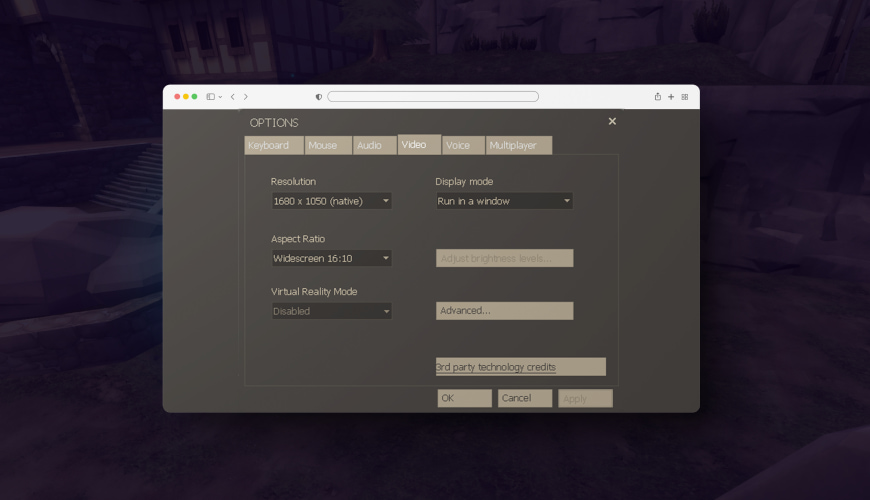
To access the visual options in TF2:
-
Start by launching the game and entering the main menu;
-
From there, select the "Options" menu;
-
And then choose "Video" to access the visual options.
To set up and adjust the parameters for ultra-high visual, you should:
-
Select the highest graphics preset available. You can do it by selecting "Advanced" on the visual options menu;
-
Then choose the "Ultra" graphics preset. This will automatically set all the TF2 max graphics options to their max options.
But remember that the performance can be affected negatively after selecting the "Ultra'' preset. Players should also consider adjusting the resolution for CS:GO, TF2 or other online games. It's to match their monitor's native resolution for the best visual experience.
Advanced Graphics Settings in TF2
TF2 offers a variety of advanced visual parameters. They allow players to fine-tune their max TF2 graphics options to their liking. They can significantly impact the game's performance and visual quality. It makes it vital to understand how they work and optimize them for better performance.
The advanced visual options in TF2 include options, such as:
-
Antialiasing;
-
Anisotropic filtering;
-
Ambient occlusion;
-
Motion blur.
Antialiasing smooths out jagged edges in textures. While anisotropic filtering enhances texture clarity at oblique angles. Ambient occlusion adds depth to shadows and dark areas. While motion blur simulates motion blur effects for a more realistic look.
To optimize advanced TF2 HD graphics parameters for better performance, players should consider adjusting them based on their system's capabilities. For example, the system can struggle to run the game smoothly. Then, lowering the antialiasing and anisotropic filtering options can help. It reduces the workload on the visual card and improves performance. But sometimes the system can handle more demanding options. Then, enabling ambient occlusion and motion blur can enhance the game's visual quality.
Modifying Config Files for Better Graphics and Performance
Config files are text files that contain various parameters. They govern the game's behavior. It includes visual and performance-related options.
Some popular config files for TF2 in 2023 include:
-
Those that optimize the game for low-end systems;
-
Those that focus on improving FPS;
-
Those that enhance the game's visual quality to get TF2 HD.
For example, Chris' Maxframes Config. It is a popular config file. It optimizes the game for low-end systems. It disables certain graphical features and reduces the CPU and visual card workload.
Other popular config files include Comanglia's Config and Rhapsody's Performance Config. It aims to improve FPS by adjusting various visual options and reducing input lag.
Also, config files are designed specifically to enhance the game's visual quality. Those are Mastercomfig and the Cowmanglia Config. They focus on improving texture quality, lighting, and other visual effects.
Troubleshooting Common Graphics Issues in TF2

TF2 HD settings issues can be frustrating for TF2 players. And it can negatively impact their gaming experience. Some common visual issues in TF2 include:
-
Low FPS;
-
Stuttering;
-
Screen tearing;
-
Glitches.
To fix the issues, let’s consider the causes:
-
Outdated or incompatible visual drivers. Ensuring graphics drivers are up to-date and compatible with the game resolves issues;
-
Conflicts with other software or hardware. Disabling or uninstalling any conflicting software or hardware can help resolve these issues. Those apps can be anti-virus programs or overclocking tools;
-
Incorrect visual options or resolution. Checking and adjusting graphics and resolution can also help. You should ensure that the options match the system's capabilities;
-
Corrupt game files or options. Verifying game files through Steam or reinstalling the game can also help.
TIP! You can also change the visual through the console. For this, you can use the mat_picmip TF2 command. It’s the most well-known command for greatly improving the level of graphics. You can choose variable values from -10 to 4, with -10 helping to achieve the best visual and 4 - the worst with this mat_picmip TF2 command.
Conclusion
In conclusion, achieving TF2 HD graphics parameters requires a combination of:
-
Understanding visual parameters;
-
Having the necessary hardware;
-
Optimizing parameters for better performance.
Understanding advanced options and editing config files can enhance the game's performance. Finally, troubleshooting common visual issues can help ensure a smooth and enjoyable experience.
FAQ
What are the best graphics settings for TF2 in 2023?
The best graphics settings for TF2 in 2023 depend on hardware and your preferences. But we recommend starting with the ultra-high graphics settings. And adjust them according to your system's capabilities.
Can I play TF2 on a low-end PC?
Yes, you can play TF2 on a low-end PC. But you may need to adjust the graphics settings to improve performance. And some features may not be available.
How do I reset graphics settings in TF2?
To reset graphics settings in TF2, you can delete or rename the "cfg" folder in the "tf" folder. Or you can use the "-autoconfig" launch option to reset all settings to their default values.
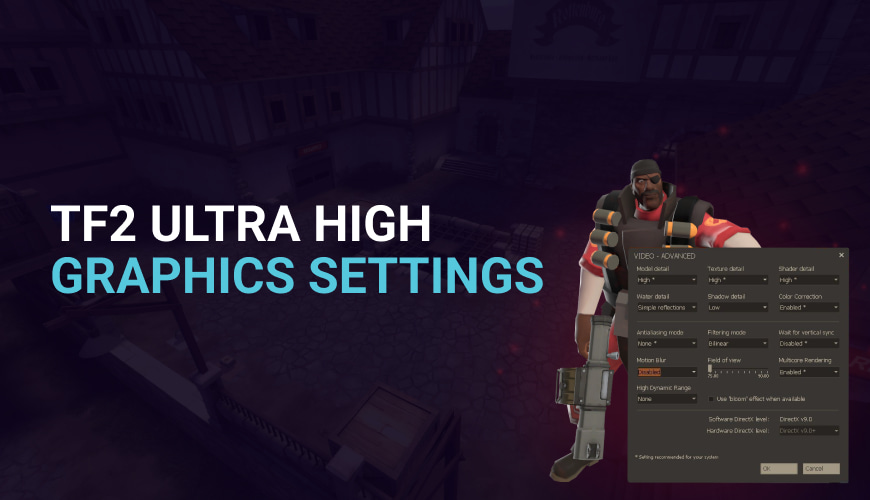
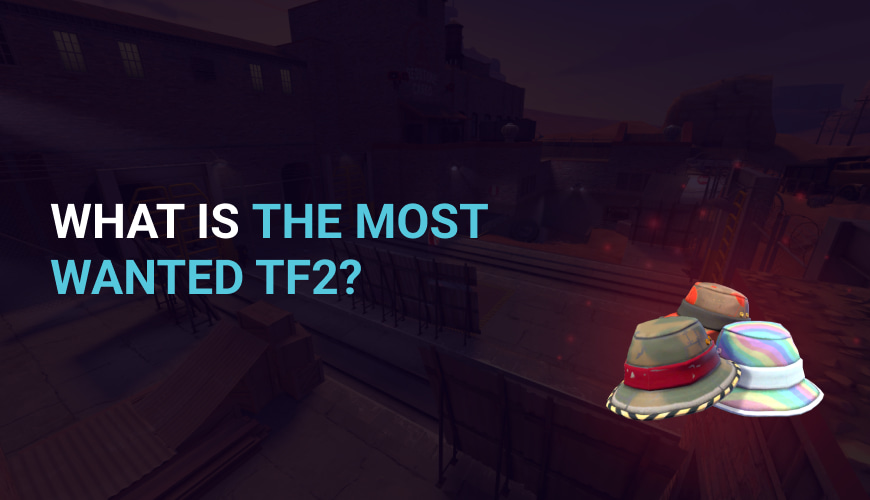
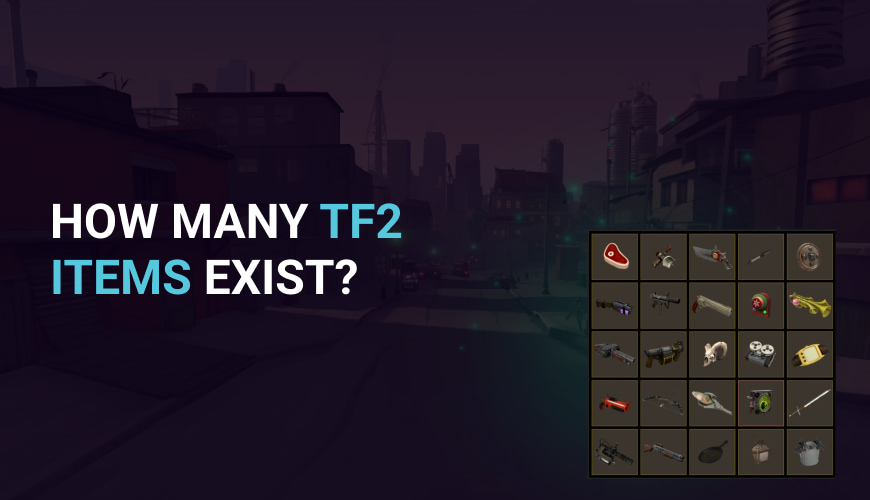
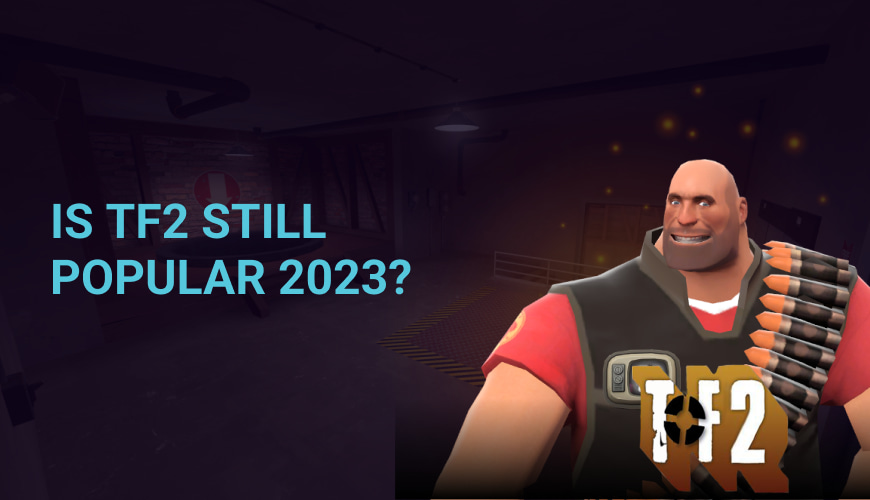
0 comments
Add a comment