As of 2023, Rust remains a popular online multiplayer survival game. It challenges players to survive in a post-apocalyptic world. While they also battle against other players and environmental threats. To succeed in Rust, players need to understand the game mechanics well. And they have to make smart choices about their game options.
The game settings in Rust can have a significant impact on a player's performance. For example, adjusting the Rust graphics settings can help players achieve smoother gameplay. While tweaking the audio options can enhance their ability to hear and find players. Adjusting keybinds and sensitivity options can improve a player's movement and accuracy.
Finding the best Rust settings can be challenging. It's especially for new players who may not be familiar with all the options available. But by experimenting with different options and following recommendations from experienced players, players can optimize their gameplay experience and gain an edge in the game. We will explore some of the best Rust settings to help players achieve their goals and enjoy the game.
Understanding Rust Game Settings
Rust is a complex game that requires a significant amount of skill and strategy to succeed in. One important aspect of the game that players need to be aware of is the various game options. Understanding and adjusting these options can have a significant impact on performance.
We can divide the Rust game into several categories. They're:
-
Graphics;
-
Audio;
-
Control options.
Graphics options control the visual quality of the game. And players can set the best Rust settings like resolution, texture, and graphics quality. This is to achieve smoother gameplay and improve visual clarity.
Audio options control the volume and clarity of sounds in the game. This includes footsteps, gunfire, and other player interactions.
Control options dictate how players interact with the game. Those are keybinds, sensitivity, and other customization options.
Optimizing Graphics Settings
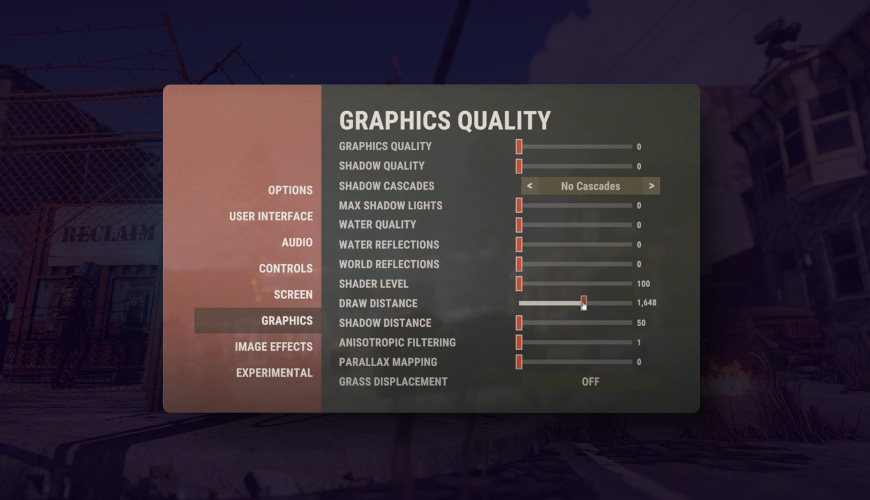
Graphics options in Rust control the visual quality of the game. And it can have a significant impact on gameplay. These settings control things like resolution, texture quality, and graphics quality. And adjusting them can help players achieve smoother gameplay and improve visual clarity.
Consider your hardware specifications to get the best Rust graphics settings for gaming.
Here are some recommended graphics options for different hardware specifications:
Low-end machines:
-
Resolution: 720p or 900p;
-
Graphics quality: Low or medium;
-
Shadows: Off or low;
-
Water quality: Low;
-
Draw distance: 1000-1500.
To get the best Rust graphics settings on mid-range machines:
-
Resolution: 1080p;
-
Graphics quality: Medium or high;
-
Shadows: Medium;
-
Water quality: Medium;
-
Draw distance: 2000-2500.
High-end machines:
-
Resolution: 1440p or 4K;
-
Graphics quality: High or ultra-high;
-
Shadows: High;
-
Water quality: High;
-
Draw distance: 3000-4000.
Screen Resolution and Aspect Ratio
For Rust gaming, a recommended screen resolution is 1080p. It provides a good balance between visual quality and performance. A 16:9 aspect ratio is also recommended. It provides a wider field of view, allowing players to see more of the game world and react quickly to threats.
Graphics Quality Settings
Graphics quality options in Rust refer to the level of detail in the game's graphics. The best Rust graphics settings will depend on the hardware specifications. It's generally recommended to set medium or high options. It's for a balance between visual quality and performance. Players with low-end machines need to set the graphics quality to low. It's to achieve smoother gameplay. Players with high-end machines may be able to set the graphics quality to ultra-high. It's for the best visual experience.
Other Graphics Settings
Other Rust graphics settings in Rust include:
-
Field of view (FOV);
-
Draw distance;
-
Shadow quality.
Field of view refers to the width of the player's visual field in the game. It can impact gameplay by affecting how much of the game world is visible. A recommended FOV for Rust gaming is between 80-90.
Draw distance refers to how far away objects in the game can be seen. Higher draw distances can provide a more immersive experience. But it requires more processing power. A recommended draw distance for Rust gaming is around 2000-2500.
Shadow quality controls the level of detail in shadows cast by objects in the game. Higher shadow quality options need more processing power. A recommended shadow quality option for Rust gaming is medium or high.
These options should be adjusted based on your hardware specifications. This is to achieve the best balance between visual quality and performance.
Optimizing Audio Settings
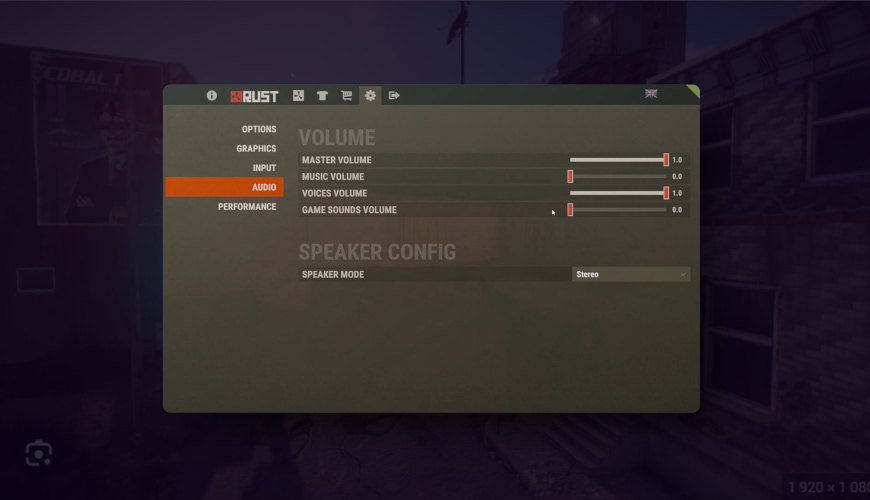
Besides the Rust graphics settings, there are also audio settings in Rust. They refer to the settings that control:
-
The volume;
-
Clarity;
-
The direction of sound in the game.
These settings can have a significant impact on gameplay. They allow players to hear critical audio cues. Those are footsteps or gunshots. And players can react accordingly.
The impact of audio settings on Rust gaming is crucial. It can significantly affect a player's ability to locate and identify threats. Optimizing audio settings can help players to hear important audio cues more clearly. It can improve their ability to react quickly and avoid danger.
Sound Quality
Recommended best Rust audio settings for PVP gaming include setting the audio quality to high. It provides better clarity and accuracy for audio cues. It is also recommended to turn off the in-game music. It's to reduce audio clutter and allows players to focus on important audio cues. Adjusting the master volume to a comfortable level is also important. It prevents audio fatigue and protects hearing.
Audio Device
Recommended audio devices for Rust gaming include using a high-quality headset or speakers. This is to achieve the best possible audio quality. It's also recommended to ensure the audio device is properly configured and updated with the latest drivers to ensure optimal performance. Adjusting the audio device settings to match the PC specifications also helps. With it, you can achieve a balance between audio quality and performance.
Optimizing Control Settings
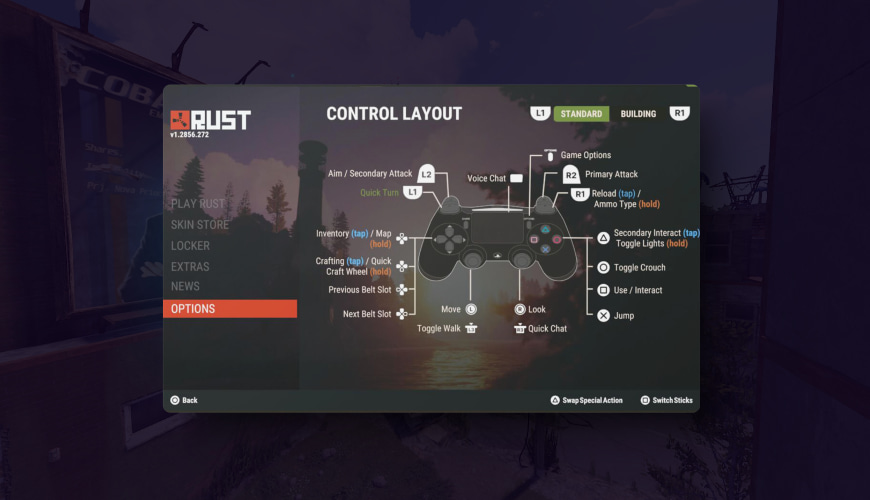
Control settings control the input and response of the mouse and keyboard/controller. These settings can have a significant impact on gameplay. They affect the speed and accuracy of player movements.
The impact of control settings on Rust gaming is crucial. It can affect a player's ability to react quickly and effectively to threats in the game world. Optimizing control settings helps players to achieve greater precision and speed in movements. It improves their ability to navigate the game world and engage in combat.
It is also recommended to experiment with different control settings to get the best Rust settings for PVP. And find the settings that work best for your playstyle.
Mouse Settings
Mouse settings in Rust control the input and response of the player's mouse. These settings can have a significant impact on gameplay. They affect the speed and accuracy of player movements.
The best Rust settings for PVP gaming include:
-
Adjusting the mouse sensitivity to a comfortable level;
-
Enabling mouse acceleration for more fluid movements;
-
Adjusting the polling rate to match the player's hardware specifications.
Experimenting with different DPI (dots per inch) settings is also recommended. And find the best Rusts PVP settings for your play style.
Besides these settings, players can also optimize mouse settings. They can use a high-quality mouse pad and mouse feet. This can improve the accuracy and responsiveness of player movements. It allows for faster and more precise movements in the game world.
Keyboard Settings
Keyboard settings in Rust control the input and response of the player's keyboard. These settings can have a significant impact on gameplay.
The best Rusts PVP settings include:
-
Adjusting the keybinds to match the player's preferences;
-
Optimizing the key repeat rate to reduce input lag.
It's also recommended to use a high-quality mechanical keyboard with responsive switches.
Other Control Settings
Other control settings control input devices other than the mouse and keyboard. Those are gamepad settings and sensitivity. These settings can have a significant impact on gameplay. And they should be optimized to match the player's preferences.
The best Rusts PVP settings for gamepad sensitivity include:
-
Adjusting the sensitivity to a comfortable level;
-
Experimenting with different sensitivity settings to find the optimal level for your play style.
Using a high-quality gamepad with responsive buttons and triggers is also recommended. This way, you will get optimal performance.
Advanced Settings
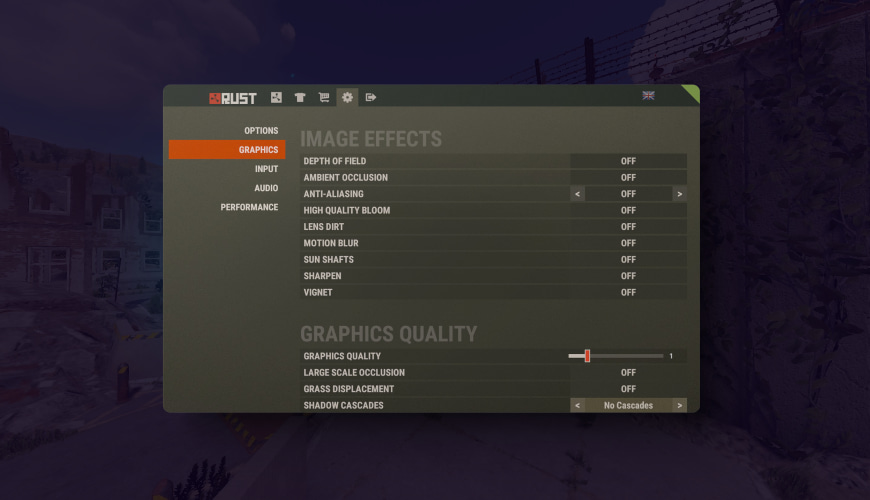
Advanced Rust game options refer to console commands and launch options. You can use them to customize further and optimize the game experience. These settings are typically recommended for experienced players. Those have a good understanding of the game mechanics and hardware specifications.
Console commands can be used to adjust various settings within the game. They are:
-
Adjusting the field of view;
-
Disabling certain visual effects;
-
Getting the best Rust graphics settings by changing the graphics.
Launch options are used to configure the game before it's launched. For example:
-
Enabling or disabling certain features;
-
Adjusting the memory allocation;
-
Changing the screen resolution.
Recommended advanced settings for experienced players include:
-
Using console commands to adjust the field of view;
-
Disabling certain visual effects for better performance.
Bottom Line
In conclusion, the best Rust settings are crucial to achieving the best experience. By adjusting these best Rust settings and investing in high-quality hardware, players can achieve greater precision, speed, and immersion, providing a competitive edge in Rust gaming.
FAQ
What should I do if my Rust game is running slowly?
You can try adjusting your graphics settings to improve performance. They're reducing the graphics quality, lowering the resolution, or adjusting the draw distance. You can also try optimizing your audio and control settings.
What is the recommended screen resolution and aspect ratio for Rust gaming?
The recommended screen resolution and aspect ratio will vary depending on specifications. Use a screen resolution that matches the resolution of the monitor. And use an aspect ratio of 16:9 for optimal performance.
How to get good FPS in Rust?
To improve your FPS in Rust, try to lower your graphical settings, update your graphics drivers to the latest version, close unnecessary background apps, disable or reduce anti-aliasing, optimize your computer settings and perform regular maintenance, check for background downloads or updates that may impact performance.
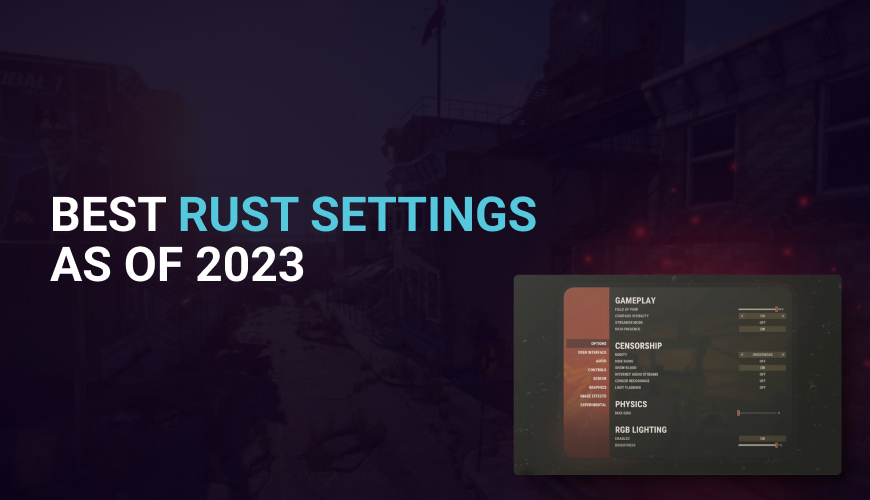

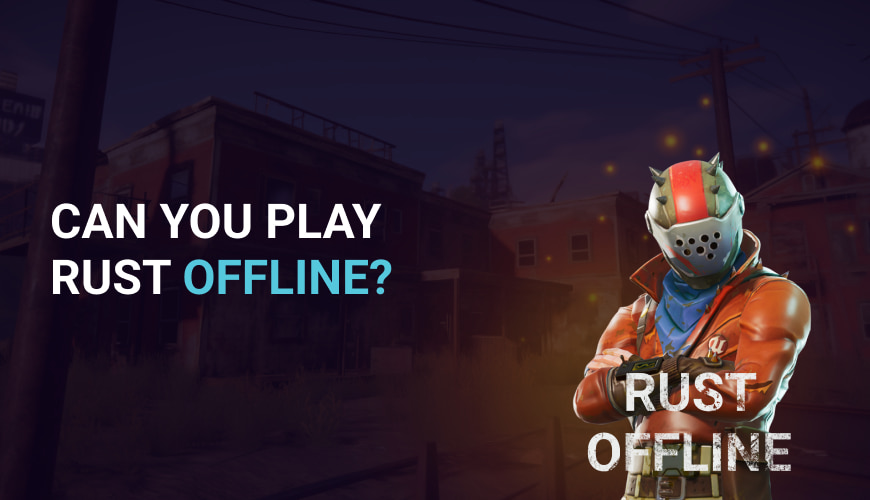
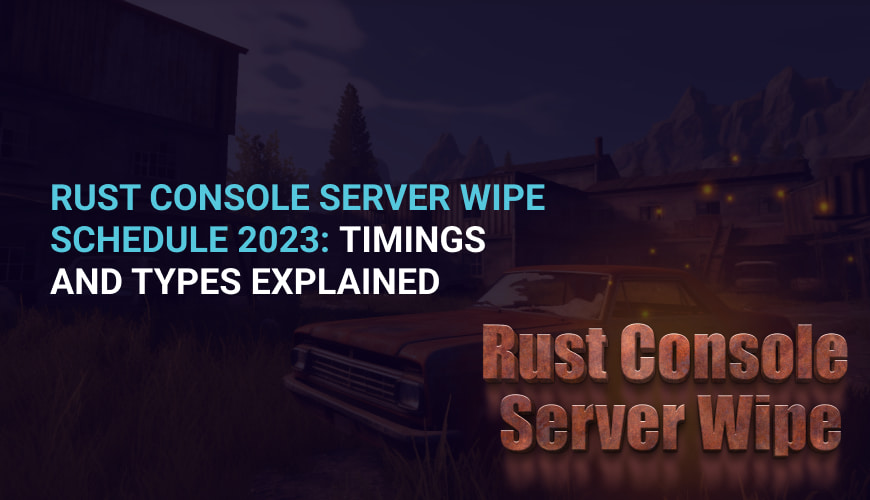
0 comments
Add a comment