Counter-Strike: Global Offensive (CS:GO) is popular worldwide. People have been getting into this virtual world for over ten years. They buy different skins, enter different maps and trickle into the shooting world. Professional players make a lot of money on this game. But to be successful, you must have the right game settings.
This tutorial will study CS:GO Field of View (FOV) and ViewModel settings. These settings can impact your gameplay and understanding of how to optimize them. It can help improve your performance in the game. We'll start by discussing the FOV and ViewModel in CS:GO. Then we'll look at the different FOV and ViewModel settings in CS:GO.
Whether you're a beginner or an experienced player, this guide will give you a comprehensive understanding of the FOV and ViewModel settings in CS:GO and how to optimize them for your playing style. So, let's dive into the world of CS:GO settings!
What Is FOV In CS:GO?
The FOV (field of view) in CS:GO determines the amount of the game world visible on the screen. It affects how much peripheral vision you have. CS:GO FOV settings can have a significant impact on gameplay.
CS:GO FOV command settings can give you some advantages. It just depends on your playing style and preferences.
A high FOV allows you to see more of your surroundings. It provides better peripheral vision and allows you to spot enemies on the periphery. It can be useful for players who prefer a more aggressive playing style. All because they can react quickly to enemies appearing from an unexpected angle.
On the other hand, low CS:GO FOV settings can provide a closer view of the game. It makes it easier to aim and hit targets at a distance accurately. It can benefit players who prefer a more defensive style of play. Or it is useful for those who use sniper rifles.
Choosing between high or low FOV depends on personal preference and play style. We recommend experimenting with different settings. That way, you can find what works for you.
What Is ViewModel In CS:GO?
The ViewModel in CS:GO is the position and orientation of the player's weapon on the screen. It affects how much space the weapon model takes up on the screen and how it moves based on the player's movements.
Adjusting the position of the ViewModel can provide some advantages. Again, it depends on your playing style and personal preference.
A high Viewmodel position can give a more realistic perspective and a better sense of weapon movement. It can be useful for players who prefer a more immersive experience.
Low CS:GO ViewModel commands provide a larger field of view and more screen space. It makes it easier to spot enemies and aim accurately. It can be useful for players who prefer a more competitive style of play.
The choice between high and low view depends on personal preference and play style. And, of course, we recommend experimenting with different settings.
How To Change FOV And ViewModel Settings In CS:GO?
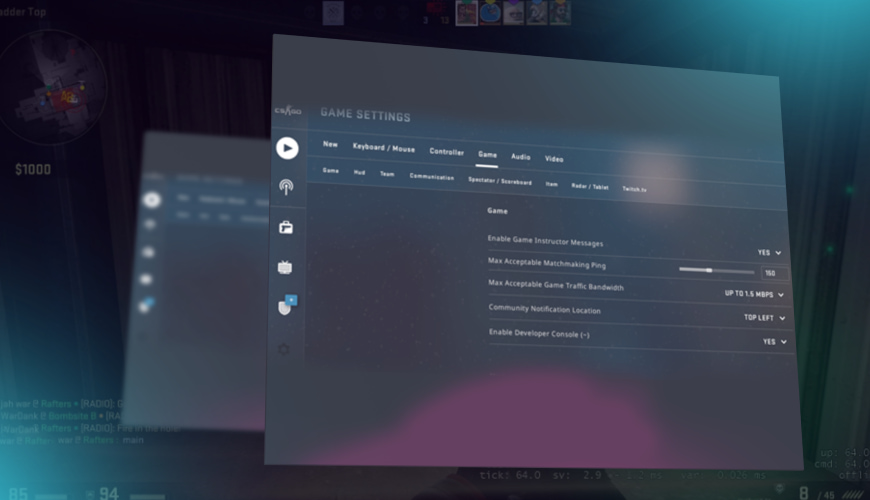
To change the FOV and ViewModel settings in CS:GO, there are two ways:
-
Using the console command;
-
Using the options menu.
To alter the FOV in CS:GO using the console command, open it by hitting the tilde key. Type "fov_desired [value]" onto the command line. [value] should be replaced with the chosen FOV value (usually between 70 and 90). To save the changes, press Enter.
To alter the position of the CS:GO ViewModel, use the console commands "viewmodel_fov [value]" to adjust its size and "viewmodel_offset_x [value]" and "viewmodel_offset_y [value]" FOV to change its offset. Replace [value] with the desired parameters once more.
Go to the game settings to change CS:GO's ViewModel and FOV settings using the options menu. Select "Video" and "Advanced Video." Here you can adjust the FOV slider and ViewModel position settings. Apply the changes and restart the game for the settings to take effect.
Whether using the console command or through the settings menu, it is recommended that you experiment with different settings. That way, you will find what works best for your playing style and preferences.
Optimal FOV Settings For CS:GO
The optimal CS: GO FOV settings depend on the player's preferences and play style. A good starting point for most players is 75-90. But players who prefer a more aggressive style of play can take advantage of a higher FOV. Players who prefer a more defensive style of play may prefer a lower FOV.
A higher FOV may be more appropriate for players with a high resolution. A higher resolution allows for more detail on the screen. However, for low-resolution players, a lower FOV is better. This way, the game will remain visible and playable.
For players with different screen aspect ratios, we recommend adjusting the FOV. This way, you can always maintain a horizontal field of view. For example, players with a 16:9 aspect ratio should use a FOV of 90. Players with a 4:3 aspect ratio should use a FOV of 74.
The optimal CS:GO FOV settings depend on personal preference and play style. Therefore, we recommend trying different options.
Optimal ViewModel Settings For CS:GO
Optimal CS:GO ViewModel settings also depend on player preferences. A good starting point for most players is a ViewModel FOV of around 68-75 and a ViewModel offset of -2 to -3.
For high-resolution players, a higher ViewModel FOV may be more appropriate. This way, the weapon model will not be too small on the screen. However, a lower Viewmodel FOV may be better for lower-resolution players. This way, the game will remain visible and playable.
For players with different aspect ratios, it is recommended that you adjust the ViewModel offset. This way, you will keep the weapon model looking uniform. For example, players using a 16:9 aspect ratio might prefer a ViewModel offset of -2. Players using a 4:3 aspect ratio may prefer a ViewModel offset of -3.
The best CS:GO ViewModel you can choose is the one that is comfortable for you. Try different options, and you will find what works for you.
Conclusion
In conclusion, the FOV and ViewModel settings in CS:GO can significantly impact gameplay and overall game experience. The optimal settings depend on many factors. We recommend experimenting with different FOV and ViewModel settings.
Remember that adjusting these settings aims to find the right balance between visibility, comfort, and immersion. Feel free to try different settings. See what will be most comfortable and effective for your gaming style.
Key takeaways:
-
FOV affects a player's field of view and can affect gameplay;
-
The position of the view model affects how the weapon appears on the screen. It can also affect gameplay;
-
Optimal FOV and ViewModel settings depend on resolution, aspect ratio, and personal preference;
-
Experimentation is the key to finding the optimal FOV and ViewModel settings.
FAQ
What is the default FOV setting in CS:GO?
The default FOV setting in CS:GO is 75. However, players may adjust this setting according to their preferences and play style.
What is the default ViewModel setting in CS:GO?
The default ViewModel setting in CS:GO is 68-75 with a ViewModel offset of -2 to -3. Players may adjust this setting according to their preferences and play style.
How do I know what FOV and ViewModel settings are right for me?
The best way to find the right FOV and ViewModel settings for you is to experiment. Try different options and see what works best for your play style and resolution.
Can FOV and ViewModel settings affect my FPS?
Yes, FOV and ViewModel settings can affect your FPS. If you’re using a lower resolution, a higher FOV may cause a decrease in FPS. We recommend experimenting with different settings to find the best balance between visibility, comfort, and performance.
Can I use third-party tools to change my FOV and ViewModel settings?
Yes, there are third-party tools available that allow you to change your FOV and ViewModel settings. However, we recommend always using official settings and tools to ensure the best and safest gaming experience.
How to change hands in CS:GO?
The best way to change hands in CS:GO is to use the console command “viewmodel_presetpos.” This command allows players to change the position of their hands on the screen.
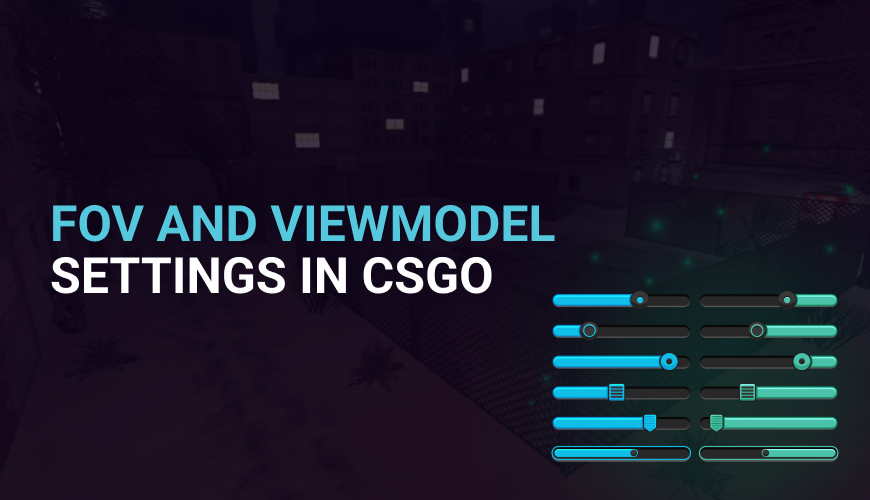


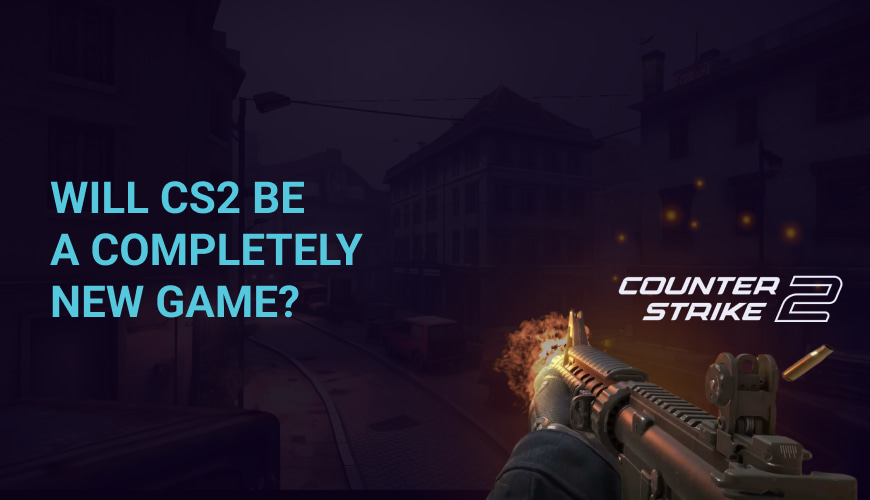
0 comments
Add a comment