CS:GO has been among the most popular first-person shooter games for years. It attracts millions of players worldwide. It offers players a unique gaming experience. It allows them to play against each other in different game modes.
With its highly competitive gameplay and intense matches, players constantly look for ways to improve their performance. One way to boost the game experience is by using launch options. CS:GO Launch options are a list of controls to maximize gaming performance. These options will help:
-
Increase your performance optimization;
-
Adjust your resolution;
-
Or tweak your network settings;
-
And many other benefits.
The most commonly used launch option is "-novid." It skips the game's introductory video when launching CS:GO. Other popular launch options include:
-
"-tickrate", which sets the game's tick rate for offline matches;
-
and "-freq", which sets the refresh rate for the game's graphics.
Whether you're a new player or a seasoned veteran, this guide will provide you with the tools to improve your gameplay and take your skills to the next level. It will help you optimize your settings and give you an edge in the game.
What Are CS:GO Launch Options?
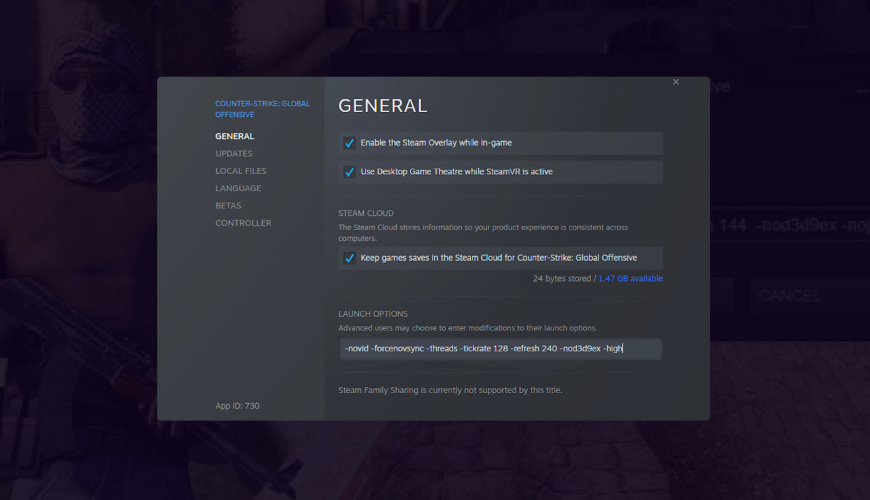
Launch options are command-line arguments players can add to the CS:GO launch. These commands are available when launching the game. These options help players improve their performance, increase FPS, reduce input lag, etc. They allow players to customize various settings and configurations beyond what's available in the game setting's menu.
The concept of launch options first started in the original Half-Life game in 1998. These options were originally considered to be a "hack" by some players. But Valve has officially recognized them as a legitimate tool for optimizing gameplay.
Launch options are constantly evolving, so:
-
New updates appear;
-
New options can become available;
-
Existing options can become outdated.
Staying up-to-date with the best launch options for CS:GO can help players:
-
Optimize their gameplay;
-
Stay competitive.
These options are popular in professional gaming tournaments. In fact, some tournaments have even set specific options. It means all players must use these options to ensure a level playing field.
There are many options available. And players can experiment with different options. It will help them find the best ones for their system and playstyle.
Why Are Launch Options Important For CS:GO Players?
Launch options are essential for players because they can help:
-
Optimize game performance;
-
Customize gameplay experience;
-
Potentially gain a competitive advantage and accessibility.
CS:GO is a demanding game requiring a lot of system resources. If you use an older computer or a computer with a lower-end graphics card, you may face:
-
Lags;
-
Poor performance.
By using these options, you can optimize the game's performance. It will make it run smoother and reduce lag. Let’s consider why these options are essential in more detail:
|
Advantages |
Description |
|
By adding CS:GO launch options, players can:
This can lead to a smoother and more responsive gameplay experience. |
|
These options also allow players to customize their gameplay experience to suit:
For example, some players prefer a different resolution or aspect ratio than the default settings. The options are suitable for putting these custom settings at launch. |
|
In the highly competitive world of CS:GO, even small advantages can make a big difference. By improving performance, players can:
This is particularly important in professional gaming tournaments, where every advantage counts. |
|
CS:GO launch commands can make the game more accessible for players with particular:
They will make the game's UI more visible or easier to navigate. |
Optimizing game settings with these options allows players to enjoy a smoother, more seamless gaming experience.
How Do CS:GO Launch Options Work?
Players can enter these options into the game's launch properties:
-
In Steam;
-
Or through the game's executable file.
Players can use these options to adjust settings such as:
-
Screen resolution;
-
Refresh rate;
-
Aspect ratio;
-
And the field of view.
But not all options are suitable for every computer configuration. And some can even cause problems. So it is recommended to research and test each option carefully.
When launching CS:GO, the executable game file is run with any extra command line parameters included in the launch options. These parameters change the game's default settings and behavior. It allows players to customize their gameplay experience.
For example, adding the "-w 1920 -h 1080" launch option sets the game's resolution to 1920x1080. In this case, it overrides the default resolution settings. Similarly, adding the "-freq 144" launch option sets the game's refresh rate to 144 Hz.
Launch options can also change game settings related to performance and graphics quality. For example, the "-high" launch option sets the game's process priority high. And it can improve performance on some systems. The "-novid" launch option skips the game's intro video, reducing launch time.
16 Best CS:GO Launch Options In 2023
In 2023, there are 16 best options for improving game performance and customization:
-
- novid
-
- high
-
- tickrate 128
-
- freq 144
-
- threads
-
and many others
But before choosing the best launch option, you should know some important factors. Here are some tips to consider when choosing the best launch options:
|
Before applying any launch options, it's essential to research: - their effects on the game; - and how they can impact performance. Players can refer to online resources, forums, and guides. They can learn about: - the most popular launch options; - and their effects on different computer configurations. |
|
Players should apply the options one by one and test: - the game's performance; - frame rate; - input lag. If any option causes issues, you should remove it or tweak it. |
|
The best launch settings for CS:GO depend on your computer's configuration. It can be the CPU, GPU, RAM, and storage. It's important to understand: - your computer's specs; - and how different options can affect them. |
|
Players can have different play styles that require different options. For example: - a competitive player prioritizes performance and reduces graphical settings; - a casual player prefers higher graphic settings for a more immersive experience. |
|
It's important to avoid using too many options. Since they can cause conflicts and compatibility issues. Players should only use the necessary options to: - suit their needs; - and remove unused options. |
This section will discuss some of the best launch options for CS:GO in 2023. We will briefly describe each launch option and explain how to use it. It’s important to note that there are common recommendations for using these options:
-
Add (the name of the launch option) to the game's launch options through the game's properties in the Steam library.
-novid
It allows players to skip the game's intro video when it starts. The intro video, while visually appealing, can be time-consuming and repetitive to watch. It is mainly for players who frequently launch the game.
The "-novid" option provides a quick solution:
-
To bypass the intro video;
-
And to get straight to the game's main menu;
-
To save time and jump into gameplay faster.
How to run this CS:GO option? Add "-novid" to the game's launch options through the game's properties in the Steam library.
-high
It sets the game's priority to "high" in the Windows task manager. This launch option can potentially improve game performance. It is due allocation of more system resources to the game.
The higher priority level can result in:
-
Smoother gameplay;
-
Reduced stuttering;
-
And fewer frame drops.
-tickrate 128
This launch setting in CS:GO sets the game's server tick rate to 128. The tick rate determines how often the game updates information on the server. It can affect the gameplay accuracy. A higher tick rate results in:
-
Smoother and more responsive gameplay.
It can be a good option for fast-paced and competitive matches. But this launch option will only affect matches played on servers with a tick rate of 128.
-freq 144
-freq 144 sets the game's refresh rate to 144Hz. It can potentially improve the game's visual smoothness on compatible monitors. It is particularly suitable for fast-paced and competitive matches. The higher refresh rate can result in:
-
Smoother and more fluid gameplay.
-threads
This CS:GO launch command allows players to specify the number of CPU threads the game should use. The game engine automatically detects the number of CPU cores available.
However, it is essential to note that setting an incorrect number of threads can:
-
Cause instability;
-
Or reduce performance.
To use the "-threads" launch option:
-
Add "-threads X" to the game's launch options through the game's properties in the Steam library;
-
Replace "X" with the desired number of CPU threads. It is recommended to leave this option disabled. You should use it in case of experiencing performance issues.
-nojoy
These launch setting CS:GO disables joystick support in the game. It can:
-
Free up system resources;
-
And improve game performance.
It is perfect for low-end systems. Disabling joystick support can:
-
Prevent accidental input from joysticks and gamepads;
-
Provide a more stable gaming experience.
Yet, this option:
-
Will only affect players using a joystick or gamepad;
-
And will not provide significant improvements for players using a keyboard and mouse.
-nod3d9ex
-nod3d9ex switches off the game's use of Direct3D 9Ex, a graphics rendering technology. It can improve game performance, particularly on low-end systems. It can:
-
Reduce the game's memory usage;
-
And decrease the time it takes to load the game.
-nod3d10
It unsets the game's use of Direct3D 10, a graphics rendering technology. This CS:GO launch option can improve:
-
Game performance on older systems;
-
Or those with unsupported graphics cards.
It operates by reducing the game's memory usage and decreasing the time it takes to load it. But It can be helpful in the case of experiencing performance issues.
–noaafonts
It deactivates the game's use of anti-aliasing for fonts. As a result, it can improve game performance. And this is one of the best ways how to run CS:GO on low-end PC systems. Anti-aliasing is a graphics rendering technique. It smooths out rough edges in fonts and images.
Although this launch option:
-
Can result in less visually appealing fonts;
-
Not provide significant performance improvements on higher-end systems.
-noforcemaccel
-noforcemaccel deactivates mouse acceleration in the game, which can provide:
-
More precise;
-
And consistent mouse movements.
Mouse acceleration is a feature that adjusts the mouse cursor speed. It influences the physical mouse movement speed. And sometimes, it can make it difficult to develop muscle memory for precise aim.
-noforcemparms
It disables mouse acceleration and enforces the user's Windows settings for mouse parameters. They are sensitivity and DPI. This launch option can provide:
-
More consistent;
-
And predictable mouse movement.
This launch setting CS:GO is suitable for players who have customized their mouse settings in Windows.
-noipx
-noipx switches off using IPX protocol for network communication. Thus, it can:
-
Improve game performance;
-
And reduce network lag.
IPX is an outdated protocol in older versions of Windows. And it is no longer necessary for modern network communication.
-nohltv
This operation unsets the game's SourceTV feature. It allows players to spectate ongoing matches in real-time. Disabling this feature can improve game performance.
It is mainly during online matches where many players are connected to the server. But it can not provide significant performance improvements on higher-end systems.
-nohud
This best launch option for CS:GO removes the game's heads-up display (HUD). It includes the players:
-
Health;
-
Ammo;
-
And other game information.
Disabling the HUD can provide a more immersive and challenging gameplay experience. But it can also make it more difficult for players to keep track of their game information.
-dxlevel
"-dxlevel" sets the game's DirectX (DX) version. DirectX is a collection of application programming interfaces (APIs). It aims to handle multimedia tasks in Windows-based computers, including graphics rendering.
By setting the DirectX version with the "-dxlevel" launch option, players can:
-
Improve game performance;
-
And reduce graphics-related issues.
How to set "-dxlevel" CS:GO launch option?
-
Add "-dxlevel " to the game's launch options through the game's properties in the Steam library;
-
Replace with the desired DirectX version, such as 90, 95, 98, 100, or 110.
But, it is essential to note that not all DirectX versions are compatible with all systems.
-language
"-language" is an option that sets:
-
Game's user interface language;
-
And in-game text to a specific language.
This CS:GO launch option allows players:
-
To play the game in their preferred language;
-
Even if it differs from the default language of their operating system.
To use the "-language" launch option:
-
Add "-language " to the game's launch options through the Steam library;
-
Replace with the desired language code;
-
Use "en" for English, "fr" for French, or "es" for Spanish.
It is important to note that not all languages can be available in the game. And players need to download language packs through Steam.
What Is FPS CS:GO Launch Option And How Can It Increase FPS?
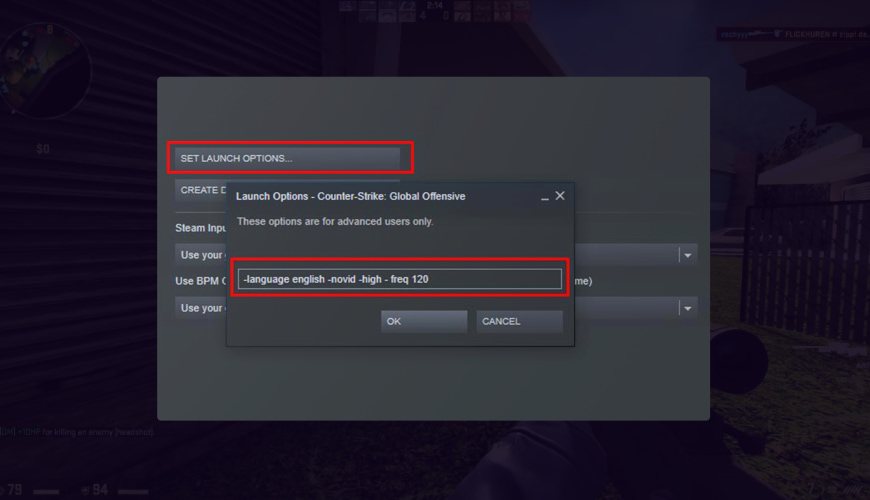
FPS in CS:GO refers to "frames per second." It measures how many images or frames are displayed on the screen in a single second. In CS:GO, the higher the FPS, the smoother the gameplay and the more responsive the controls will feel.
Players typically aim for a stable FPS of at least 60. Although, higher-end systems can achieve much higher FPS. It can provide a competitive advantage. It's worth noting that FPS depends on various factors, including:
-
Hardware specifications;
-
Graphics settings;
-
And network latency.
There are several things you can do to improve your FPS CS:GO Launch Options:
|
You can enhance FPS by reducing the graphics quality settings, such as: - textures; - shadows; - and anti-aliasing. |
|
Ensure that you have: - the latest drivers for your graphics card; - other hardware components. This can improve performance and stability. |
|
Closing other programs running on your computer can: - free up resources; - and improve FPS. |
|
Overclocking your CPU, GPU, or RAM can provide a significant boost in performance. But it can also cause stability issues if not done correctly. |
|
If your system is out of date or does not meet the least requirements, upgrade: - hardware components such as the CPU, GPU, or RAM. |
|
Over time, your computer can accumulate unnecessary files and software. They can slow down your system. Clean up your system by: - removing temporary files. |
Following these tips, you can improve your FPS and have a better gaming experience.
How To Cap Or Uncap FPS?
To cap or uncap CS:GO launch options FPS, consider these steps:
-
Open CS:GO and go to the game's main menu;
-
Click "Options" and then click the "Video Settings" tab;
-
Scroll down and find the "Advanced Video Settings" section;
-
In this section, you will see an option called "Max Acceptable Matchmaking Ping." This is where you can set a max FPS limit for the game;
-
To cap your FPS, simply set a value for the max acceptable matchmaking ping. The game will automatically cap your FPS to match this value;
-
To uncap your FPS, set the max acceptable matchmaking ping to "0." This will remove any FPS limit and allow the game to run at its max potential.
You can also use launch options to cap or uncap your FPS. To do this, you will need to add the following command to your launch options:
-
+fps_max [value];
-
Replace "[value]" with the maxFPS limit you want to set. For example, if you want to cap your FPS at 60, you would use "+fps_max 60" as your launch option. If you want to uncap your FPS, you can simply use "+fps_max 0" as your launch option.
A Word From mannco.store
By following this guide on choosing the best CS:GO launch options in 2023, players can:
-
Optimize their gameplay;
-
Reduce input lag;
-
And improve overall performance.
With a better gaming experience, players can enjoy the game to its fullest. And players can also take their skills to the next level.
How can mannco.store can help you?
Mannco Store is an online marketplace where players buy and sell their in-game:
-
Stickers;
-
Skins;
-
Weapons;
-
And other items.
So, if you want to boost your in-game experience, Mannco Store is a great place to start!
FAQ
Are launch options safe to use in CS:GO?
Launch options are generally secure to use. But a user should be cautious and use launch options from reputable sources.
How to run CS:GO?
To run CS:GO, you need to have the game installed on your computer and launch it through Steam. Then you can launch it through the Steam library by clicking the "Play" button.
How to set CS:GO launch options?
To set launch options, you need to;
-
right-click on the game in your Steam library;
-
select "Properties";
-
and then add your desired launch options to the "Launch Options" field.
How to run CS:GO on a low-end pc?
To run CS:GO on a low-end PC, you can try using launch options to:
-
optimize the game's performance settings;
-
and lower its graphics settings.
How to change CS:GO resolution out of the game?
To change the game's resolution, you can edit the video.txt file. You can find it in the game's cfg folder.
How do I set CS:GO launch options for multiple monitors?
You will need to use the "-multimonitor" launch option. It enables the game to use all available monitors.
What CS:GO launch options can I use to change my crosshair style and color?
You can use commands such as:
-
"-cl_crosshaircolor" to set the color;
-
and "-cl_crosshairstyle" to set the style.
Can CS:GO launch options help me achieve better-hit registration and hitboxes?
They can not directly affect hit registration and hitboxes. These are more likely affected by network latency and server tick rate.
What launch options can I use to change my FOV and aspect ratio?
You can use commands such as:
-
"-w" and "-h" to set your resolution;
-
"-fov_desired" to set your field of view;
-
"-stretchaspect" to force the game to stretch to fit your monitor's aspect ratio;
-
or use "-no_stretch_aspect" to disable stretching and maintain the game's original aspect ratio.
Can any CS:GO launch options help me reduce packet loss and ping spikes?
Launch options can not directly affect packet loss and ping spikes in CS:GO. But there are some commands you can use to improve network performance:
-
"-cl_interp_ratio" to adjust the interpolation ratio;
-
or "-rate" to set the maximum download and upload rate.
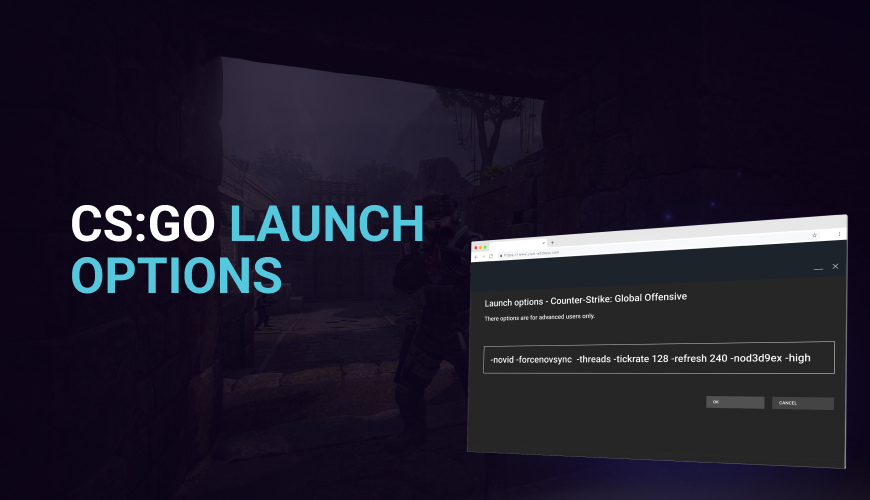


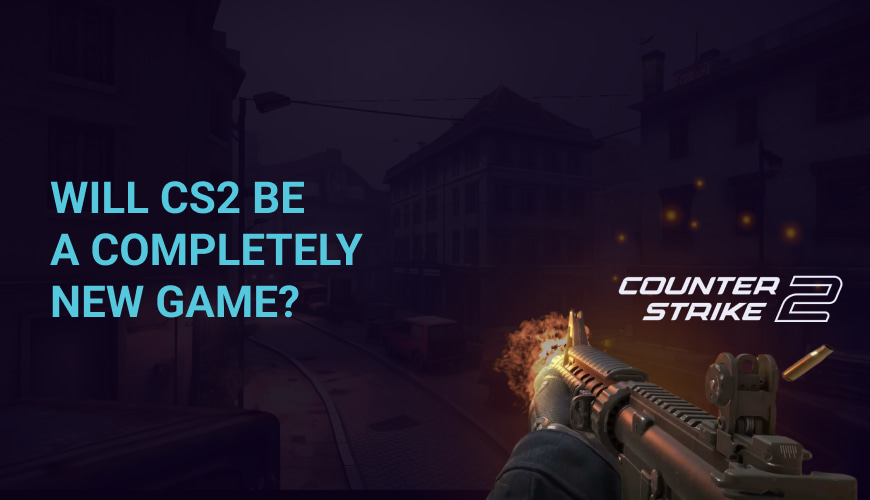
0 comments
Add a comment